
Ready to take your maps to the next level — literally? 🎉 We’re thrilled to introduce our improved Map Orientation and Tilt Views! Whether you're perfecting a map for a brochure or making it extra user-friendly for your audience, these new tools give you full control to tweak, tilt, and tailor your maps like never before.
Here’s How It Works
Zoom In and Out
- Click the Zoom In and Zoom Out buttons in the lower-right corner of the map.
- Use your mouse scroll to zoom effortlessly.
- Want precise control? Head to Brand & Style in the Proxi Design Studio (that’s the art palette icon in the top-left nav menu). Scroll to Orientation and type your desired zoom level (1 = super zoomed out, 20 = super zoomed in).
Move the Map
- Click and hold your mouse (or trackpad) and drag the map wherever you need it.
- Trackpad user? Just drag with two fingers.
Rotate the Map
- For quick rotation, press Shift + Command + Up Arrow and spin your map to the perfect angle.
- Prefer the slider? Go to Brand & Style → scroll to Orientation → use the Rotation slider to get your map just right.
Tilt the Map
- Tilt your map for a dynamic, 3D-like view!some text
- Open Brand & Style → scroll to Orientation → adjust the Tilt slider.
- Pro tip: Zoom in for 3D building outlines (on supported map styles).
- Reminder: Not all map styles support tilt — but when they do, it’s chef’s kiss!
Save Your View
Once you’ve achieved map perfection, lock it in! Click the yellow Set as New Default View button at the bottom of the screen to save your masterpiece.
Why This Matters
These tools aren’t just about aesthetics (though they definitely make your maps look stunning). They’re about functionality, flexibility, and making your maps work better for your viewers.
1. Screen-Optimized Maps
Design your map to shine on any device - vertical for mobile, wide for desktop, or anything in between. Your users will thank you.
2. Boost Walkability
Highlight 3D buildings for walking tours, campus guides, or city explorations. Help your audience feel like they’re right there on the map.
3. Print-Perfect Layouts
Need a map for a brochure, postcard, or flyer? Set the exact orientation and zoom level for a crisp, professional result that prints beautifully.
4. Spotlight What Matters Most
Want to emphasize a festival stage, a neighborhood gem, or your business location? Zoom and center to make sure your map draws attention exactly where it should.
5. Presentation-Ready Maps
When you’re embedding or showcasing your map, orientation and tilt add a polished, intentional vibe that says, “I know what I’m doing.” Perfect for pitches, portfolios, or public events.
Final Thoughts
With Map Orientation and Tilt Views, you’re not just creating maps - you’re creating experiences. So go ahead, experiment, and show off your cartography skills. Your maps just got a whole lot smarter, sleeker, and, let’s be honest, cooler.
Ready to try it out? Head to your Proxi design studio and start tilting, zooming, and rotating your way to map mastery!
Related Articles
Get Inspired
View All Featured MapsAdventure Awaits!
Check out some of the latest articles on our blog

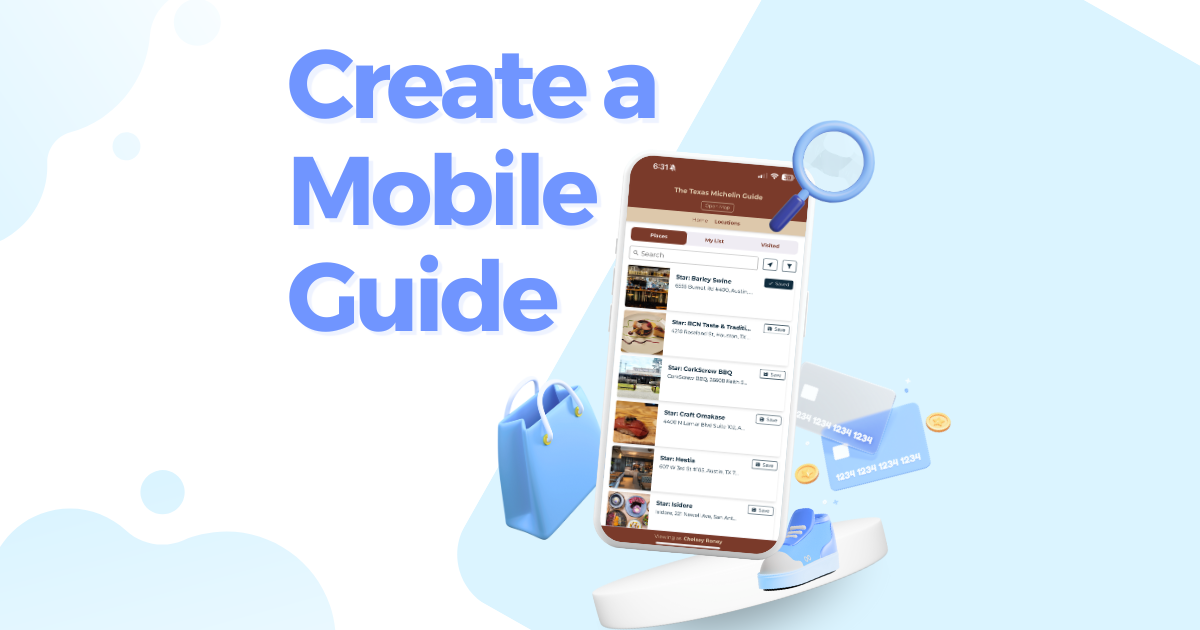
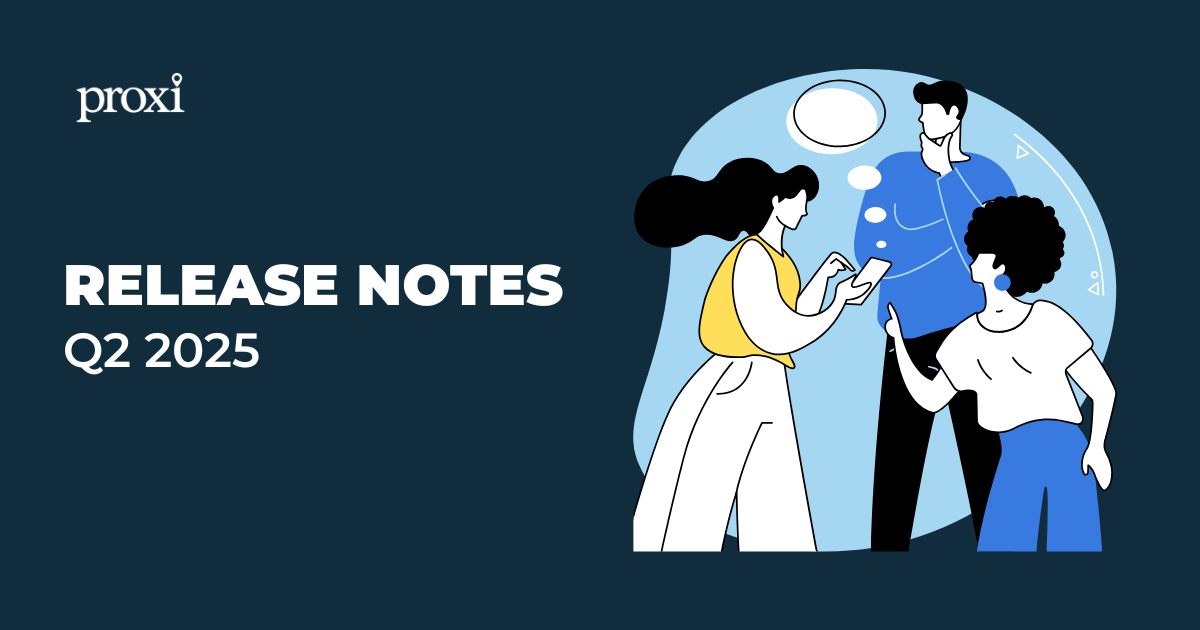
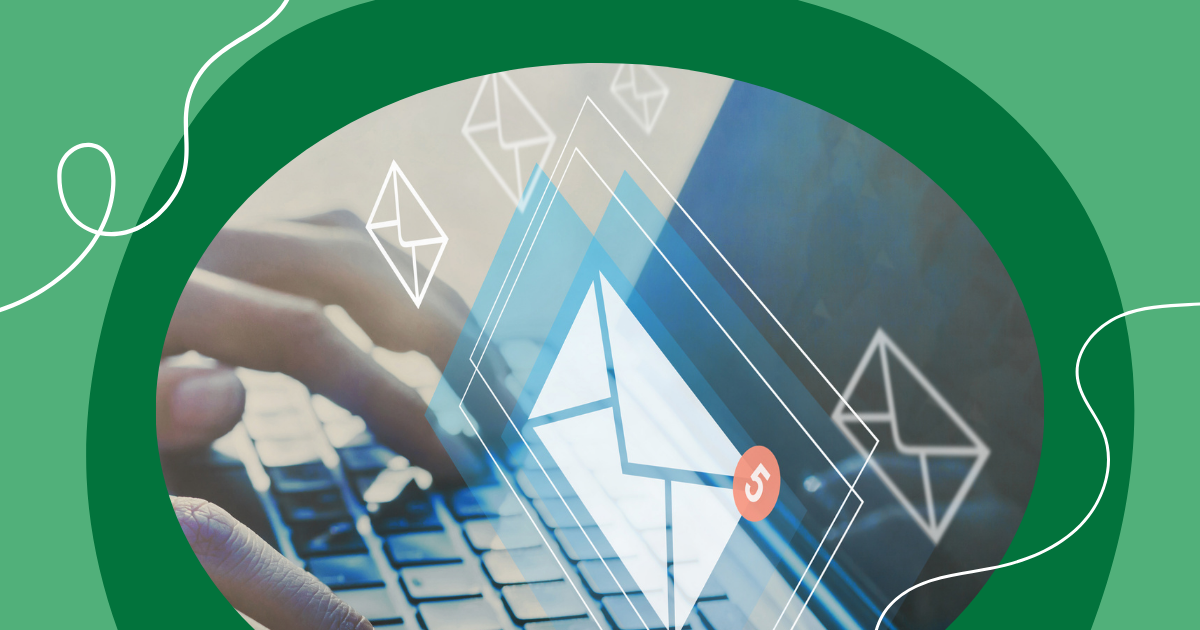
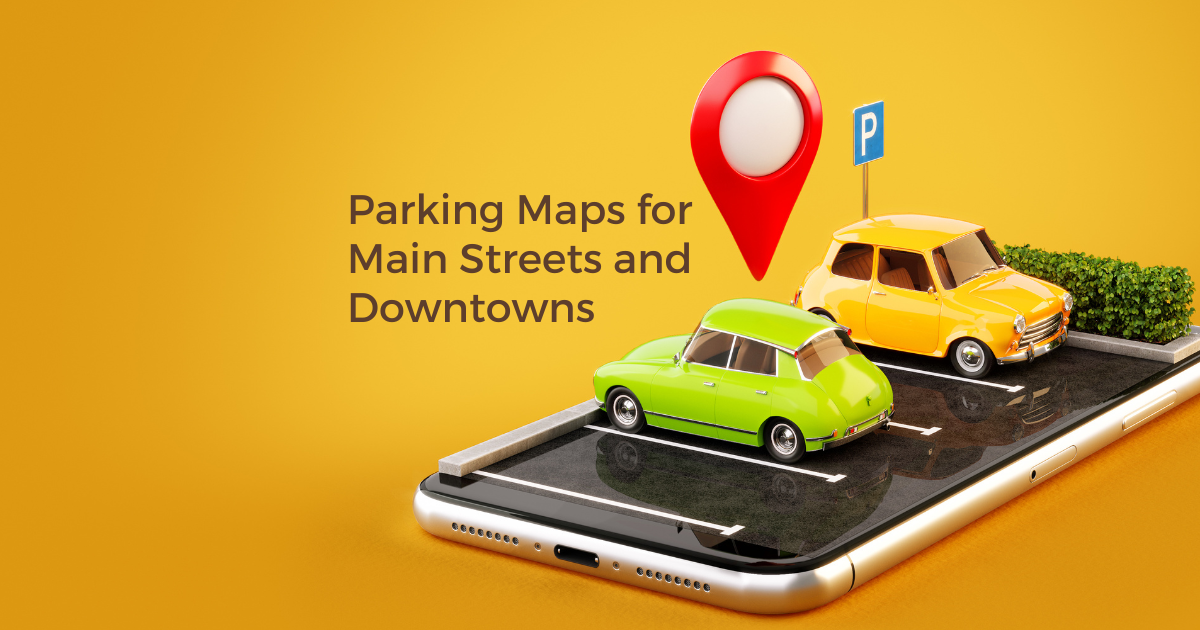
.png)
