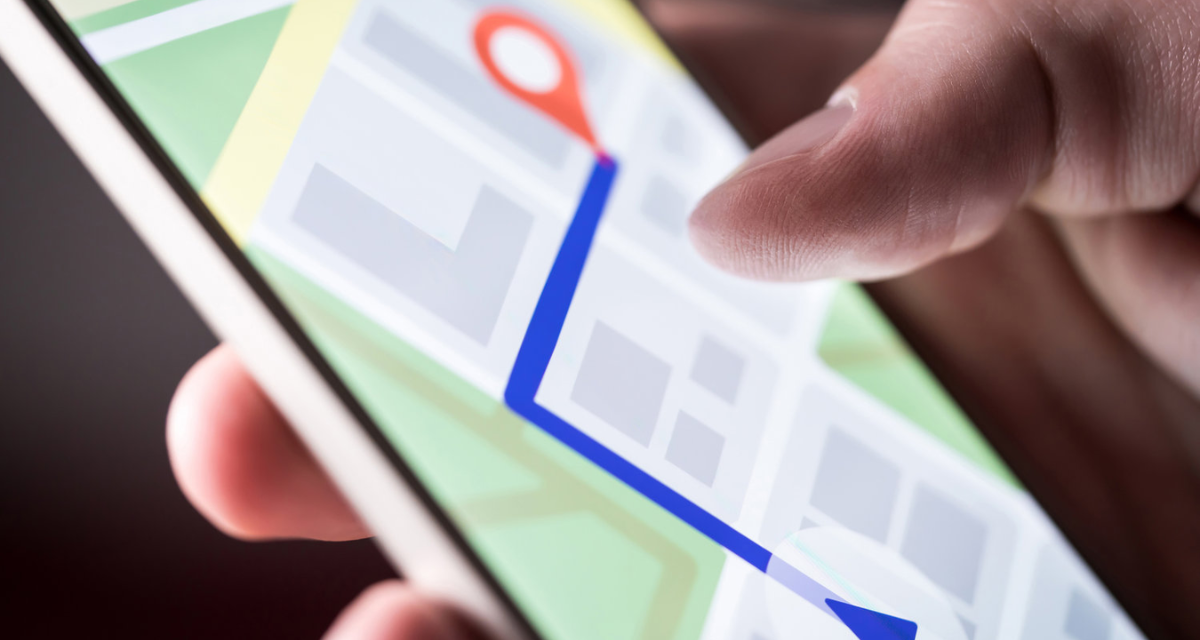
Are you looking for a way to enhance your interactive maps? If you're currently using Google My Maps and want to take your digital maps to the next level, Proxi is your solution. This guide will show you how to easily transform your Google My Map into a Proxi Map, and highlight the benefits of making the switch.
What is Proxi?
Proxi is a no-code interactive map builder that allows you to create, customize, share, and analyze your maps with ease. Often called "the Canva of Maps," Proxi is designed to be user-friendly and versatile, unlike code-heavy tools like ArcGIS. While Google My Maps is also a no-code tool, its interface lacks the powerful features that make Proxi a superior choice for both individuals and businesses. With Proxi you can:
Customize: Tailor your map to suit your specific needs with a wide range of customization options. From the overall look and feel to advanced features like detailed points, custom CTAs, embedded videos, and more, Proxi allows you to create a map that truly stands out.
Share: Effortlessly share your maps online or create custom map posters for offline use. Whether you need a digital map for a website or a printed map for a travel brochure, Proxi makes sharing maps simple and effective.
Analyze: Gain valuable insights into how users interact with your map to measure its impact and effectiveness. Proxi provides tools to quantify the economic impact your map is making, helping you understand and showcase the value your map brings.
Why Move from Google My Maps to Proxi?
Google My Maps is a great solution for basic mapping needs, but if you're aiming to create a truly personalized and immersive experience, Proxi is the clear choice. Here are the key differentiators that make Proxi the superior option for online map building:
Customize Map Point Elements
Go beyond basic text and images. Proxi provides the flexibility to design these elements to maximize user engagement and guide users toward your desired outcomes. Add and embed multimedia elements like videos, audio files, interactive links (such as Airbnb listings and social media posts), and more. Lead your viewers to more content with custom button CTAs like "Book Now," as well as buttons for directions and direct booking links.
Analyze Engagements and Measure Your Impact
Understanding how users interact with your map is crucial for improving its effectiveness. Proxi offers detailed analytics to track user engagements, understand behavior patterns, and measure the overall impact of your map, providing insights to refine your content and business strategy. Destination Marketing Organizations love Proxi's analytics to understand the impact of their visitor guide maps.
Crowdsource and Collaborate
Empower others to contribute directly to your map with Proxi’s add-a-point forms. Share these forms publicly to engage your community or keep your map private, just for your team to work on. Proxi supports collaborative map building by allowing you to create teams and invite co-editors to manage your map data. Sales teams love using Proxi's collaborative capabilities to build comprehensive CRMs that their teams can update in real time while in the field.
Personalized Look and Feel
Customize the appearance of your map extensively to match your brand's aesthetic. With Proxi, you can adjust colors, styles, and layouts to ensure your map looks like an integral part of your brand. Media newsletter editors and bloggers love this feature because when they embed their maps on their websites, it looks like a native, in-house tool, perfectly customized to their brand's look and feel.
Share Digitally or Print
Whether you need to share your map online or print it for offline use, Proxi makes it simple. Proxi offers seamless sharing options, allowing you to distribute your map through various digital channels or produce high-quality prints. Event organizers love using Proxi as a mobile map experience for event-goers as well as on event flyers and paper maps for easy navigation.
See the Difference For Yourself
How to Import Your Google My Map into Proxi
Ready to transform your Google My Map into a Proxi Map? Follow these simple steps:
Step 1: Copy Your My Map Link First, go to your Google My Maps account and find the map you want to import. Copy the link to your map.
Step 2: Use the Link in the Converter Tool Next, navigate to the Proxi Map editor portal and click 'KML/My Maps Upload.' Paste the link to your Google My Map into the tool to generate your KML file.
Step 3: Upload Your KML File Once your Google My Map KML file is generated, upload this file into Proxi.
Step 4: Enjoy Your New Proxi Map Once the conversion is complete, you can start enjoying the benefits of your new Proxi Map. Customize it further, share it with your audience, and analyze the interactions to maximize its impact.
Make the Switch Today
By making the switch from Google My Maps to Proxi Map, you'll unlock a range of powerful features that enhance the functionality and usability of your interactive maps. Start transforming your maps today and experience the difference with Proxi Map!
Related Articles
Get Inspired
View All Featured MapsAdventure Awaits!
Check out some of the latest articles on our blog

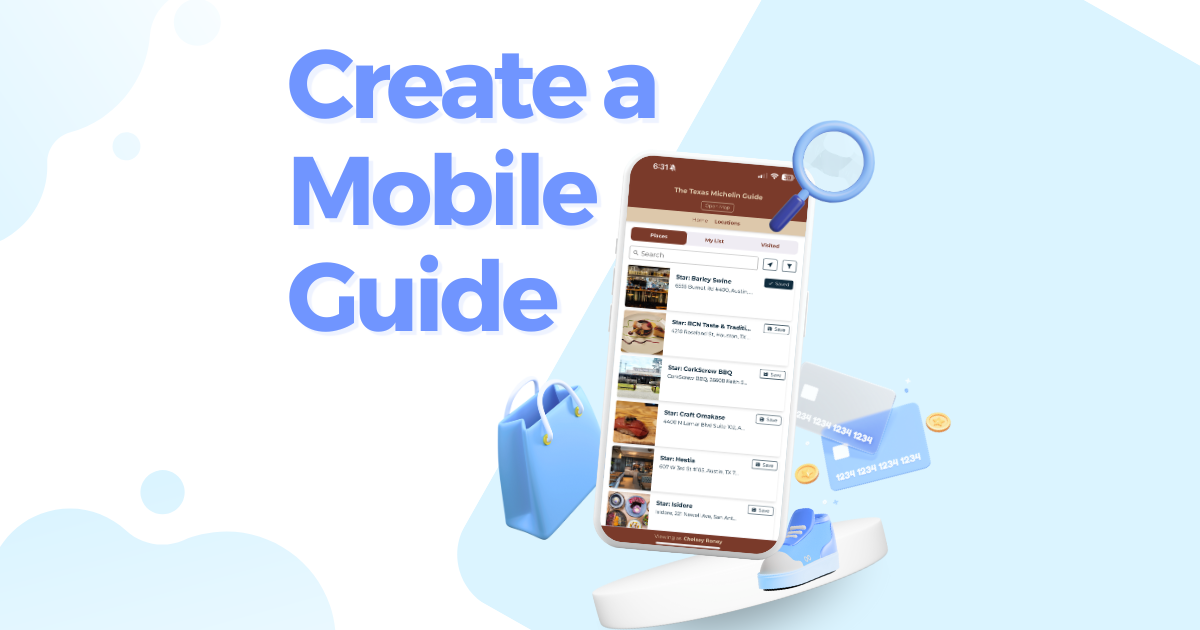
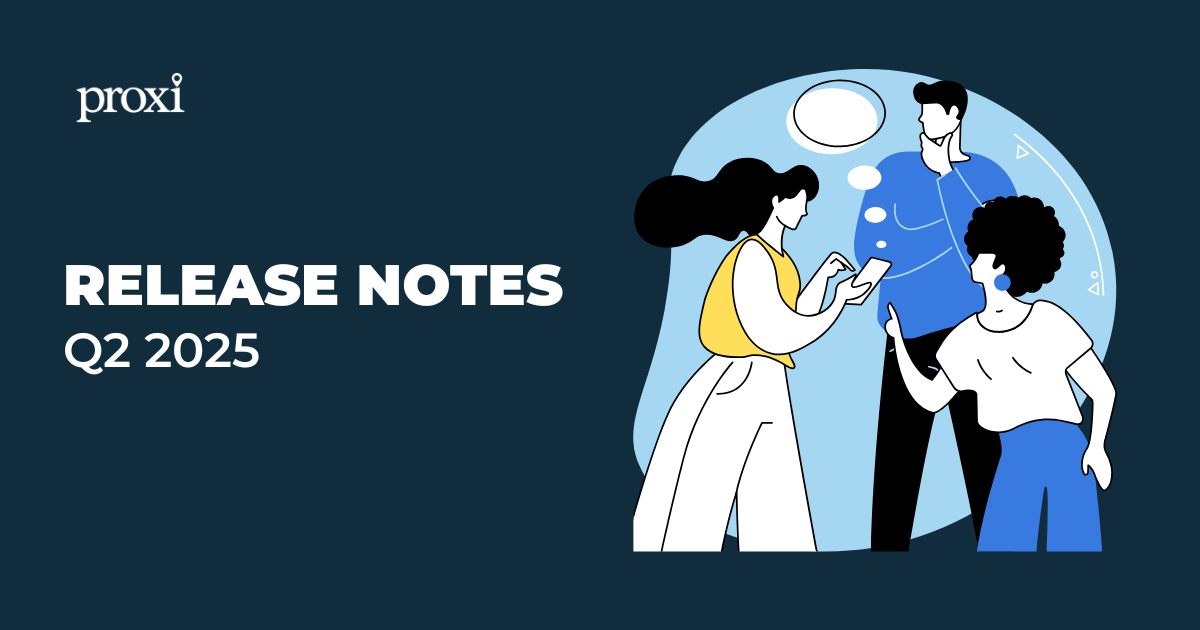
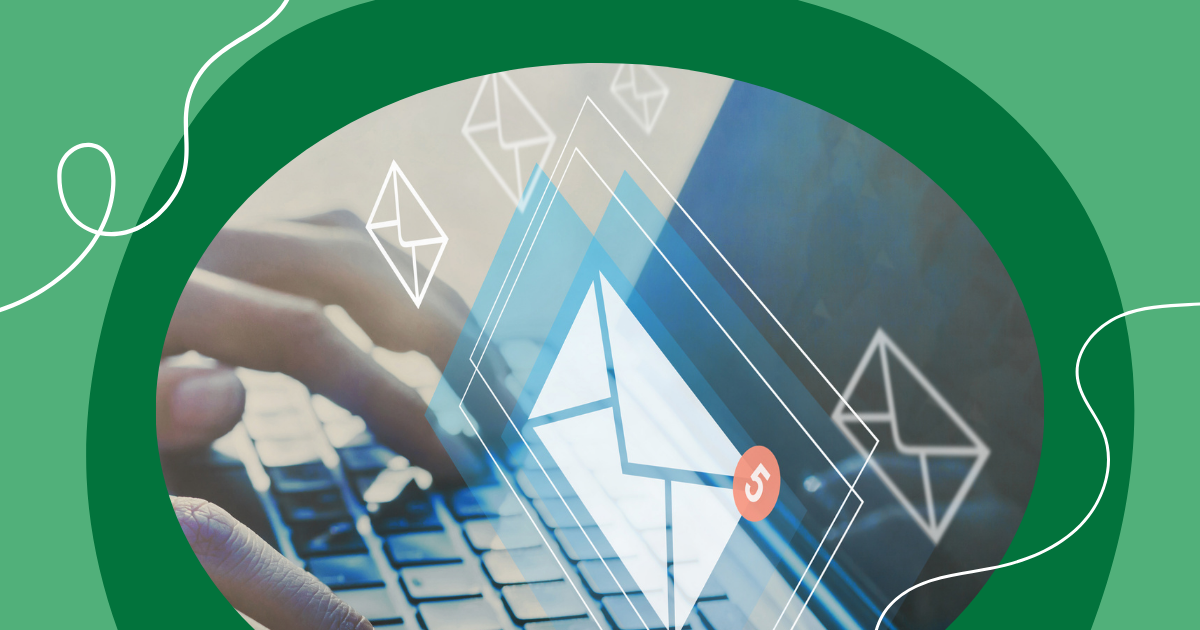
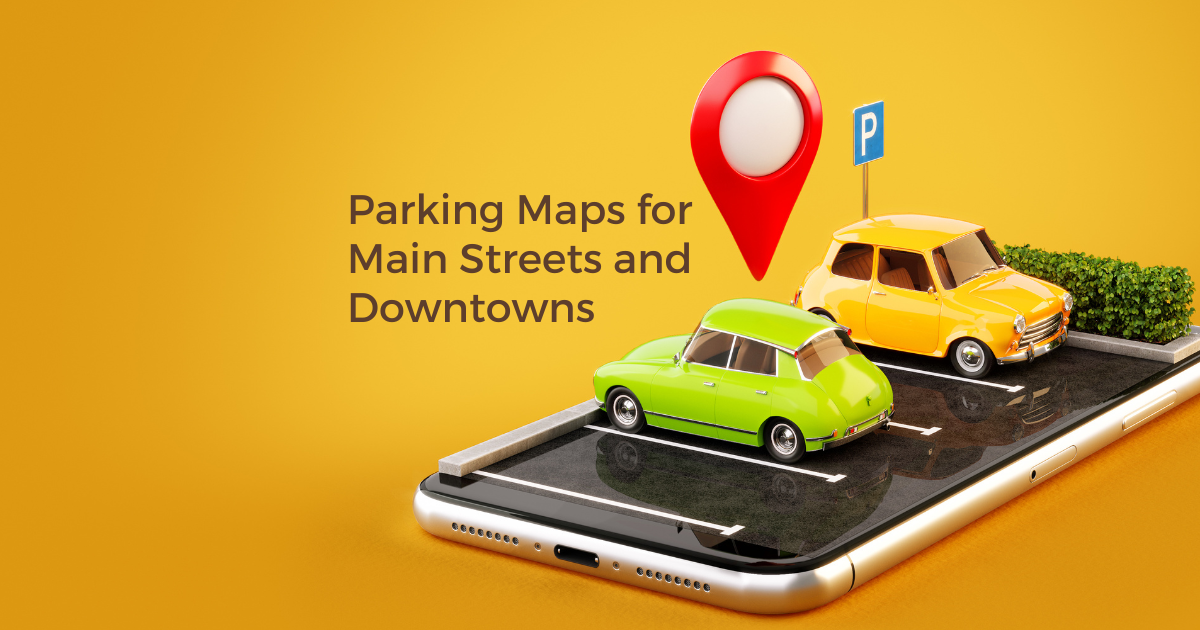
.png)
