.png)
How to Share Your Map Like a Pro
So, you’ve built a beautiful Proxi map.It’s packed with great spots, useful info, and your personal touch. Now what?
It’s time to share it! Whether you're showing off your favorite brunch spots, promoting a local event, or gathering community input, Proxi makes sharing your map super easy. Let’s walk through the different sharing options so you can get your map into the right hands (or screens!).
First, Know Your Link Types
Before you start sharing, it’s important to understand what kind of link you're working with. There are two main options:
🔒 Read-Only Link
This is your “look but don’t touch” option. Perfect when you want people to view your map, not edit it. Send this out when your map is ready for the world to explore!
✍️ Crowdsourcing Link
Need help adding points to your map? Use a crowdsourcing link! It invites others to contribute by filling out a custom form you create. This is great for community projects, event planning, or building a group list of recommendations. Learn more about Proxi Crowdsourcing here.
Now, Let’s Share That Map!
You’ve got your link. Now let’s get it out there! Here are some tried-and-true ways to share your Proxi map with the world:
📎 Copy + Paste the Link
This one’s a classic. Just hit “Share” on your map, grab the link, and drop it wherever you like:
- Text message
- Social media (Instagram bio, Facebook post, X tweet, LinkedIn update, Pinterest Pins—you name it!)
- Group chats or Slack channels
If it can hold a link, you can share your map there.
🌐 Embed on Your Website
Got a website or blog? Whether you're using WordPress, Webflow, Wix, or Square Sites, you can easily add your Proxi map directly to your page with just a quick copy-paste of the embed code (aka an iframe). This is a smooth, professional way to showcase your map on any site that supports custom HTML.
You’ll find the embed code under the Share button. Simply paste it into your site’s HTML, and voilà! A fully interactive map right on your page.
Pro tip: This works great for event pages, resource directories, or digital guides!
📱 QR Codes for the Win
Perfect for print media! Flyers, posters, signs, business cards—add a QR code that links straight to your map.
When someone scans the code with their phone, your map pops up instantly. It’s magic. ✨
You can download a QR code from the Share menu on your map.
🖨️ Print or Screenshot It
Need a paper copy or want to add your map to a presentation? No problem! You can easily use Proxi’s print feature to create a PDF, perfect for digital sharing or physical printing.
Want an image version instead? Simply take a screenshot of your map in preview mode and save it as a PNG or JPG.
While it won’t be interactive, it’s a quick and effective way to share your map’s layout or provide an offline version.
🗂️ Maps as Lists
Looking for a list-style view? Share your map’s list landing page!
If your map is organized into categories or tags, your landing page becomes a great list-style directory of places—perfect for recommendation guides, resource hubs, or top-10-style roundups.
Visitors can browse your points like a list and click into each one for more info.
Bonus Tips
- Customize Your Share Link: In the map settings, you can create a custom link with a unique ending for a more personalized look and feel. Want your link to be fully white-labeled? Simply email us at help@proxi.co to get it set up.
- Track Performance with Proxi Analytics: Use Proxi’s built-in analytics to see how your shared map is performing. Keep track of views, interactions, and more to gauge success.
- Need a Custom Print?: We can help with that too! Book a call with our team to discuss your print needs and get a fully customized version of your map.
Final Thoughts
Your Proxi map is meant to be shared. Whether you’re guiding a crowd, collecting ideas, or simply showing people what you love—get it out there in as many ways as you can.
Ready to share your map? Open your map → click Share → choose your link type → and start spreading the word!
Got a creative way you’ve shared your Proxi map? We’d love to hear it—tag us on social @Proxico!
Related Articles
Get Inspired
View All Featured MapsAdventure Awaits!
Check out some of the latest articles on our blog

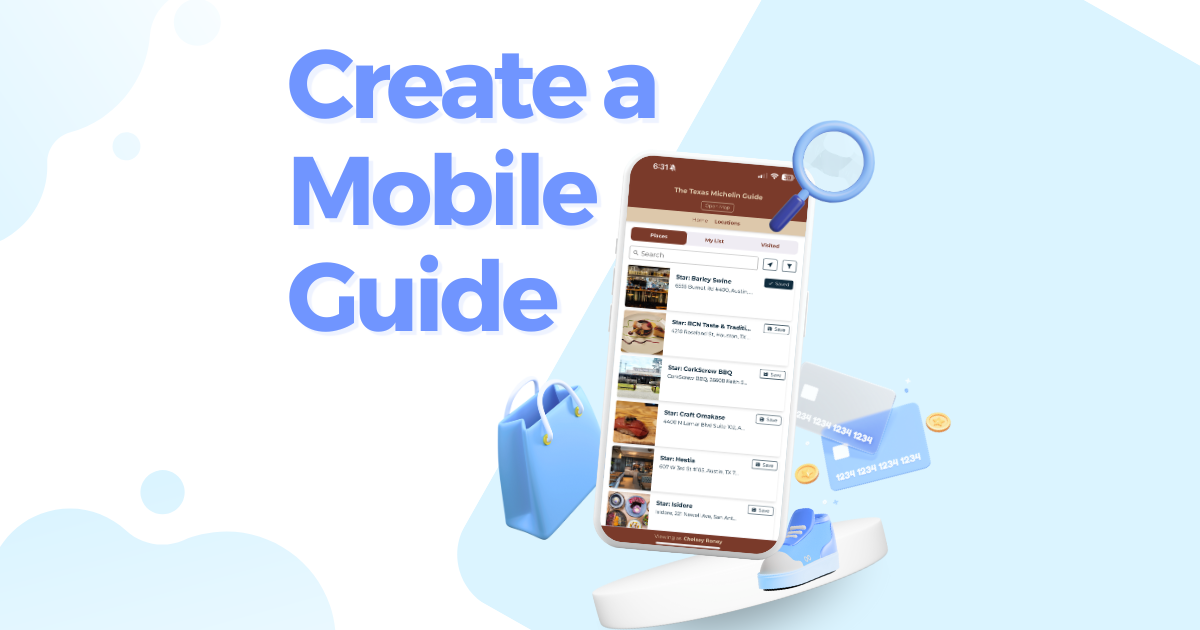
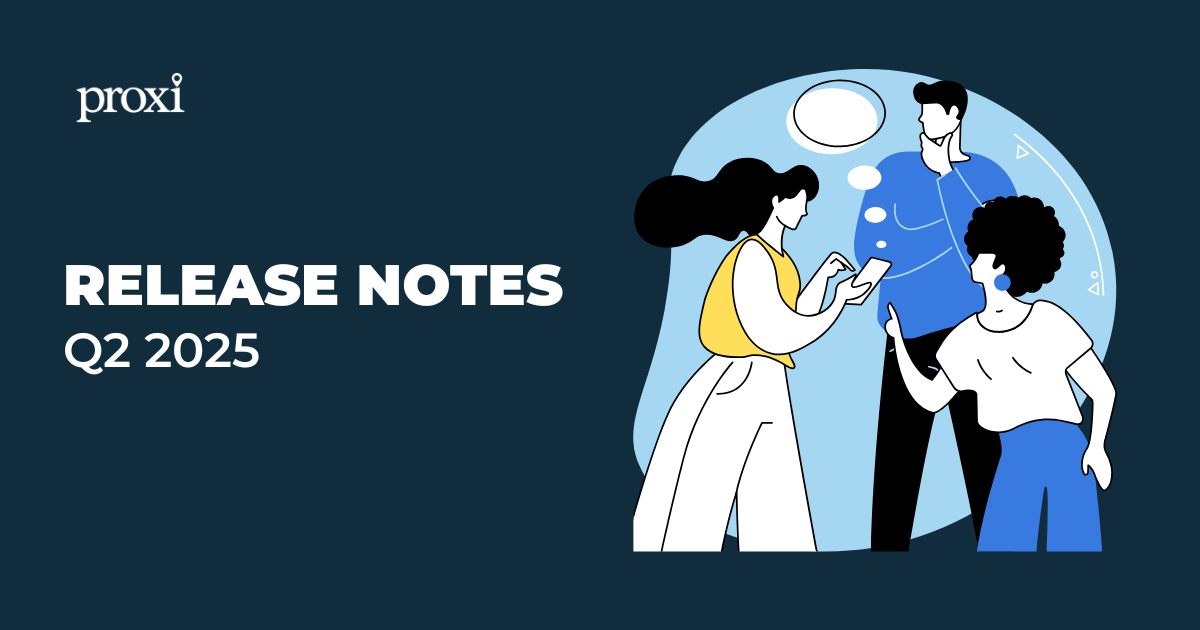
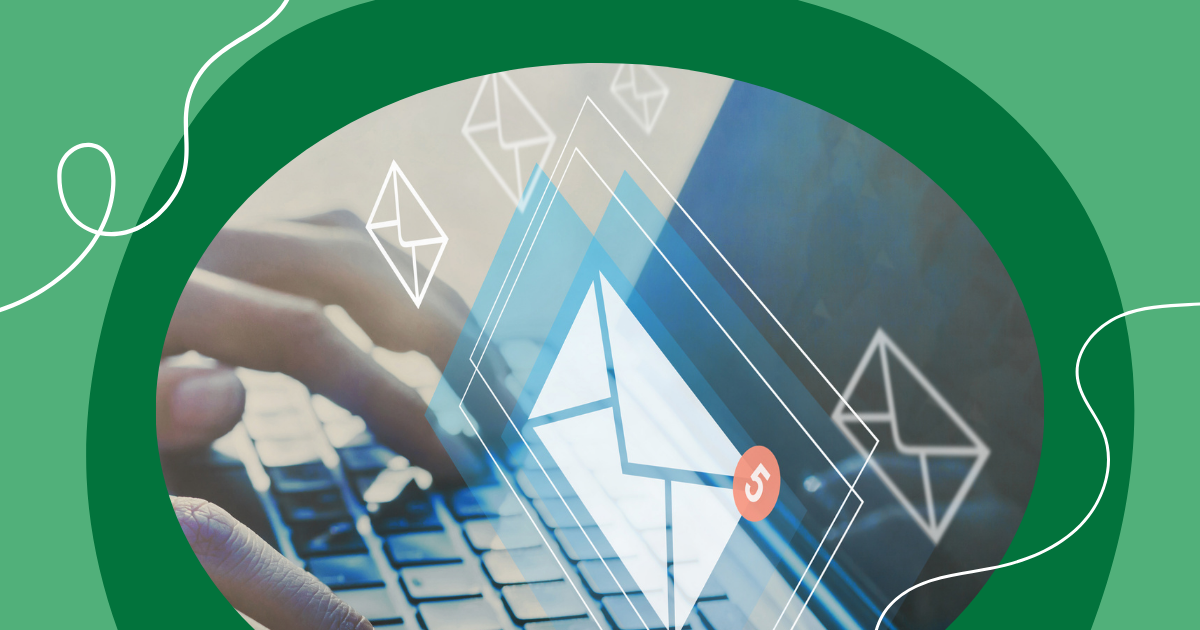
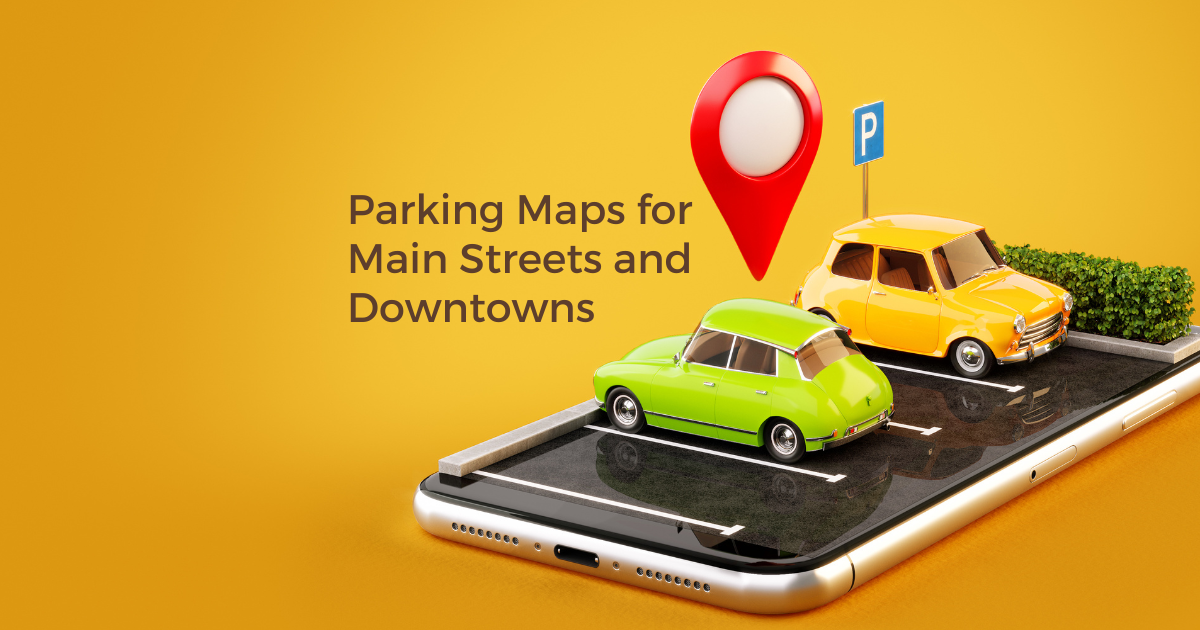
.png)
