.png)
If you've ever wanted to build a custom map that fits your specific needs, Proxi is the perfect tool for you. Whether you're planning a special event, mapping out a community project, or simply need a personalized map to share with others, Proxi makes it easy—without any coding required.
In this guide, we'll walk you through how to create your own custom Google Maps using Proxi and share why it’s a game-changer when it comes to map creation.
Why Use Proxi for Custom Google Maps?
Before we dive into the "how-to," let’s take a look at why you should choose Proxi for building custom maps:
No Code Required: You don’t need to know any coding or programming to create beautiful, interactive maps.
Full Customization: Add custom colors, logos, icons, and even multimedia elements (like images or videos) to each point.
Easy Sharing: Once your map is ready, you can share it with a link, embed it on your website, or even print it for physical distribution.
Crowdsourcing: Proxi supports crowdsourcing allowing multiple people to contribute to the same map.
Built-In Analytics: Track who’s interacting with your map, see which areas get the most attention, and optimize accordingly.
Step-by-Step Guide to Creating Your Custom Google Map
Step 1: Set Up Your Proxi Account
Getting started is a breeze! Sign up for a free Proxi account (if you haven’t already), and you’re all set to create your first custom map.
Step 2: Drop Your Map Pins
Pins are the stars of your map, so let’s add them! Proxi gives you plenty of options:
- Click Around: Drop pins directly on the map or type in an address.
- Spreadsheet Upload: Copy and paste your data to bulk add points with all the details.
- AI Power: Use tools like Text-to-Map, Image-to-Map, or Prompt-to-Map to make adding points effortless.
💡 Pro Tip: Organize your pins into categories (restaurants, landmarks, parking spots—you name it). This keeps your map tidy and makes it easy to explore!
Step 3: Personalize Your Pins
Each pin can pack a punch with these details:
- Address & Title: Where is it, and what’s it called?
- Description: Add some context or fun facts.
- CTA Links: Add custom buttons on your points like ‘book now’ or learn more’
- Multimedia: Upload images, videos, or include audioto make your map points pop.
Step 4: Customize Your Map’s Look
Time to make your map as unique as your vision:
- Header: Add your logo, map title, and subheader. Link it back to your website if you like.
- Colors & Fonts: Match your brand, event, or aesthetic.
- Custom Icons: Replace default markers with fun icons that reflect your map's theme.
- Image Overlays: Layer visuals like labels, diagrams, or artwork for extra flair.
- Draw Shapes & Lines: Highlight specific areas, routes, or boundaries.
💡 Pro Tip: Use Proxi’s in house background styles for optimized load times. You can also explore and upload custom map backgrounds from SnazzyMaps.
Step 5: Add Features That Shine
Take your map to the next level with these options:
- Lead Generation: Capture viewer emails directly through your map to build your contact list effortlessly.
- Gated Access: Add a layer of exclusivity with options like email sign-ups, password protection, or even a paywall. Perfect for premium content or members-only perks.
- Gamified Experiences: Engage your audience with fun, interactive elements like voting, scavenger hunts, or passport challenges.
- Advanced Filters: Let users fine-tune their experience with date and time filters to find exactly what they need, when they need it.
Step 6: Share Your Masterpiece
Getting your map out into the world is simple:
- Share a Link: Email it, text it, or post it on social media.
- Embed It: Add it to your website or blog with a quick copy-and-paste code.
- Print It: Need something tangible? Download a PDF version to print and share.
Step 7: Refine with Analytics
Stay on top of your map’s performance with Proxi’s analytics:
- See who’s viewing, where they’re clicking, and which points are getting the most attention.
- Use this data to tweak and improve your map over time.
Final Thoughts
Creating a custom Google Map with Proxi is fun, fast, and packed with features to make it your own. Whether you’re planning an event, building a guide, or mapping out a project, Proxi gives you the tools to shine.
Ready to get started? Sign up for free and bring your map to life!
Related Articles
Get Inspired
View All Featured MapsAdventure Awaits!
Check out some of the latest articles on our blog

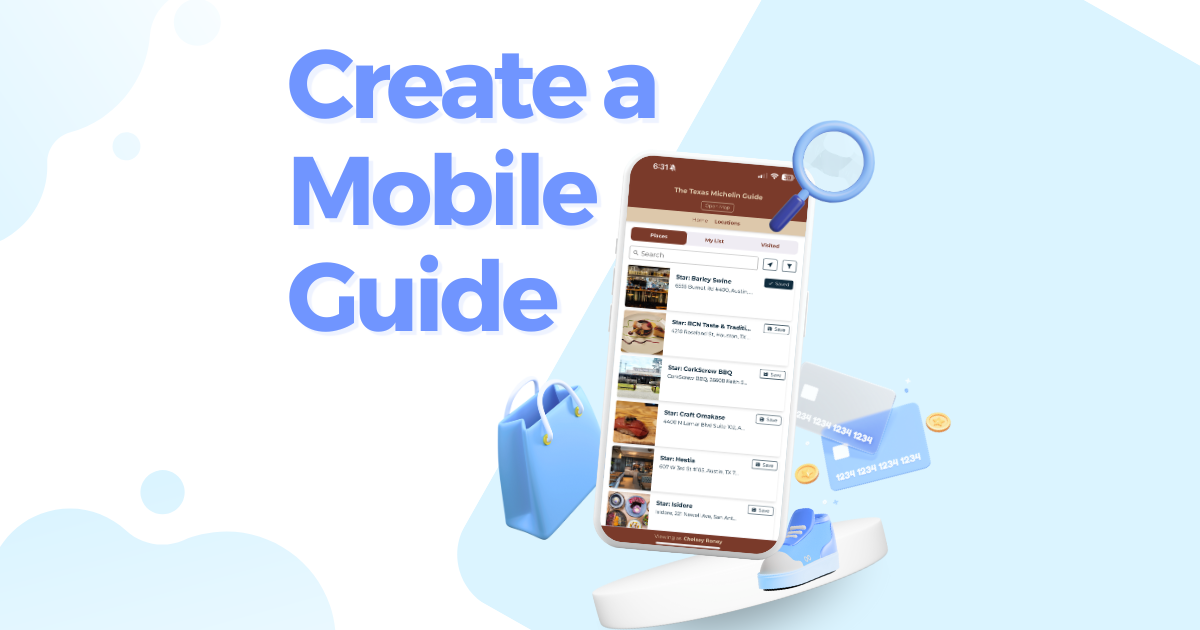
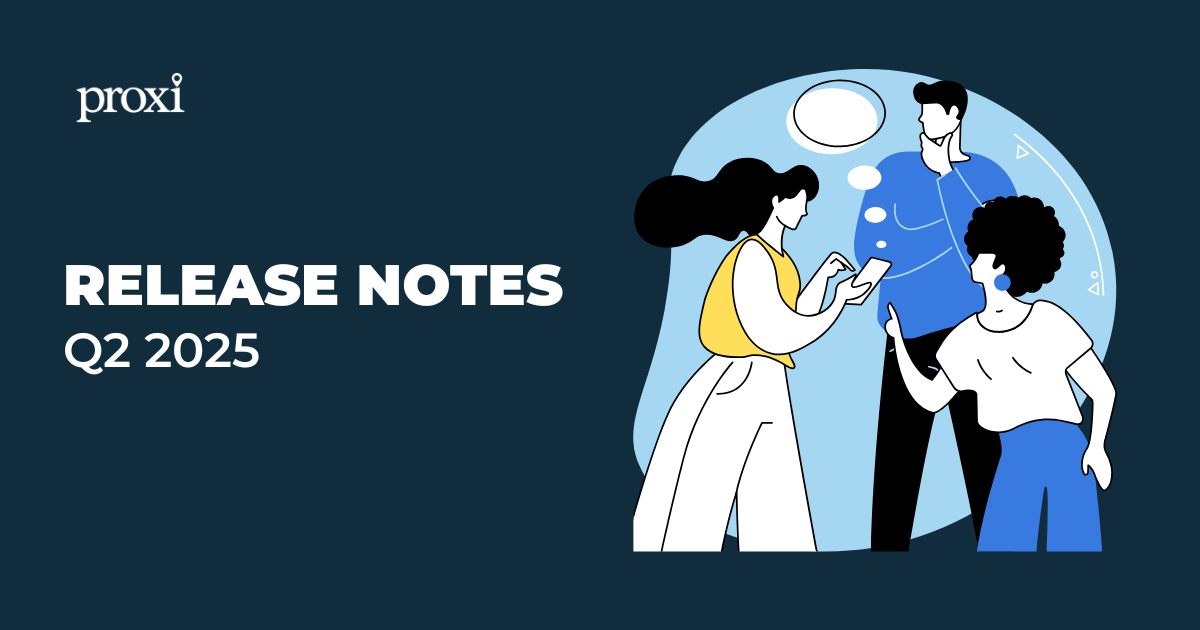
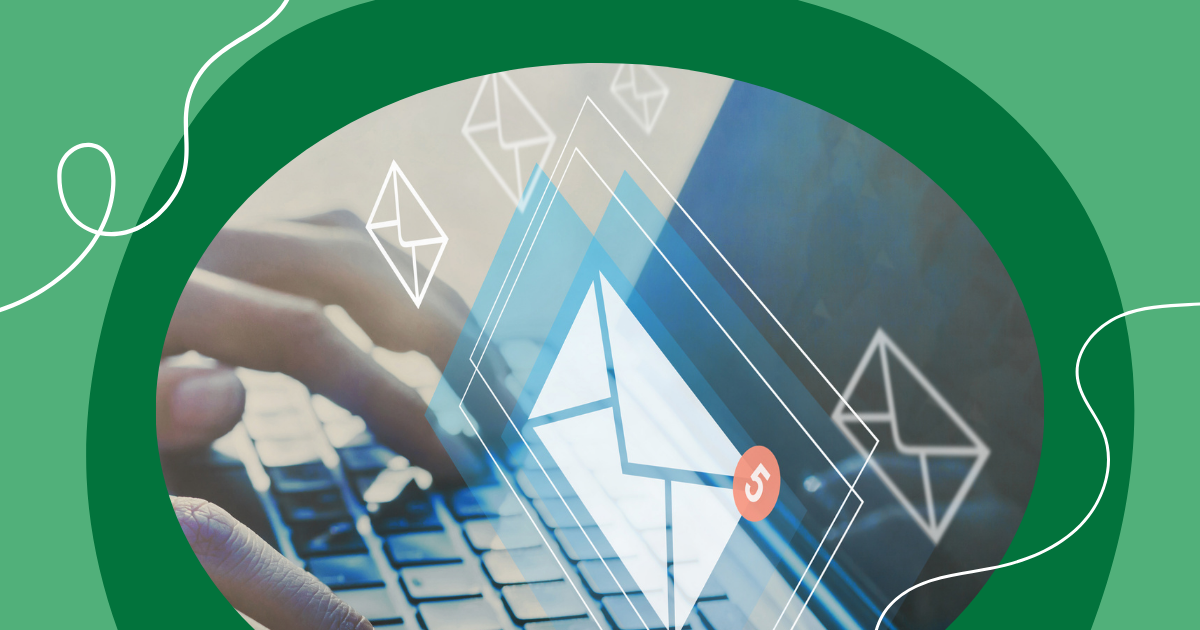
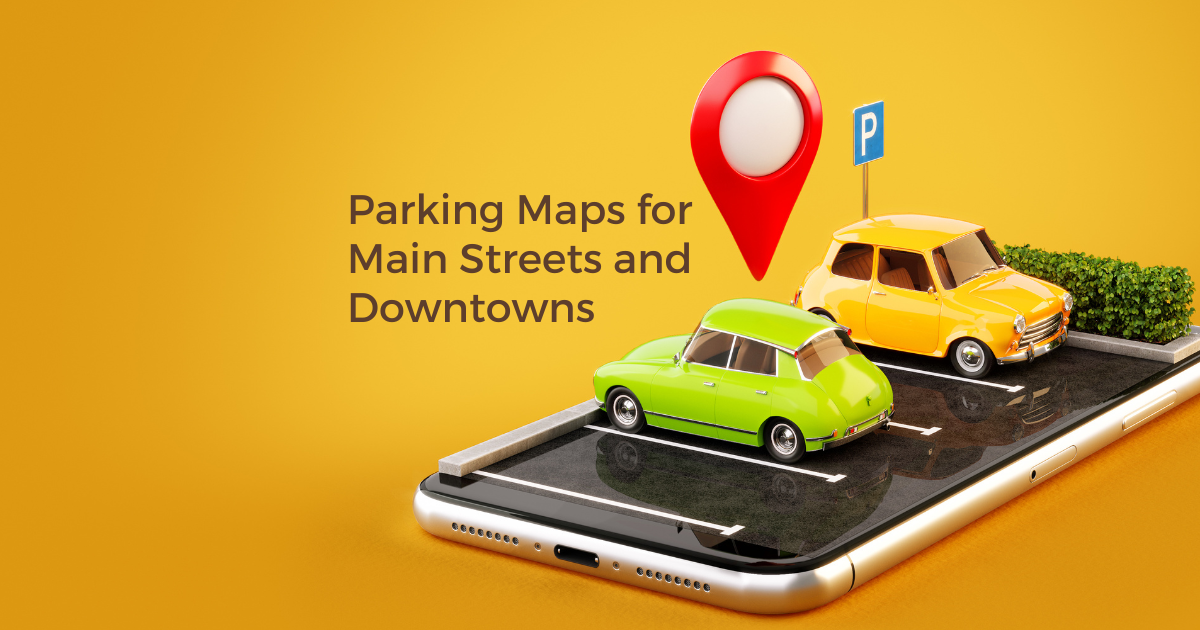
.png)
