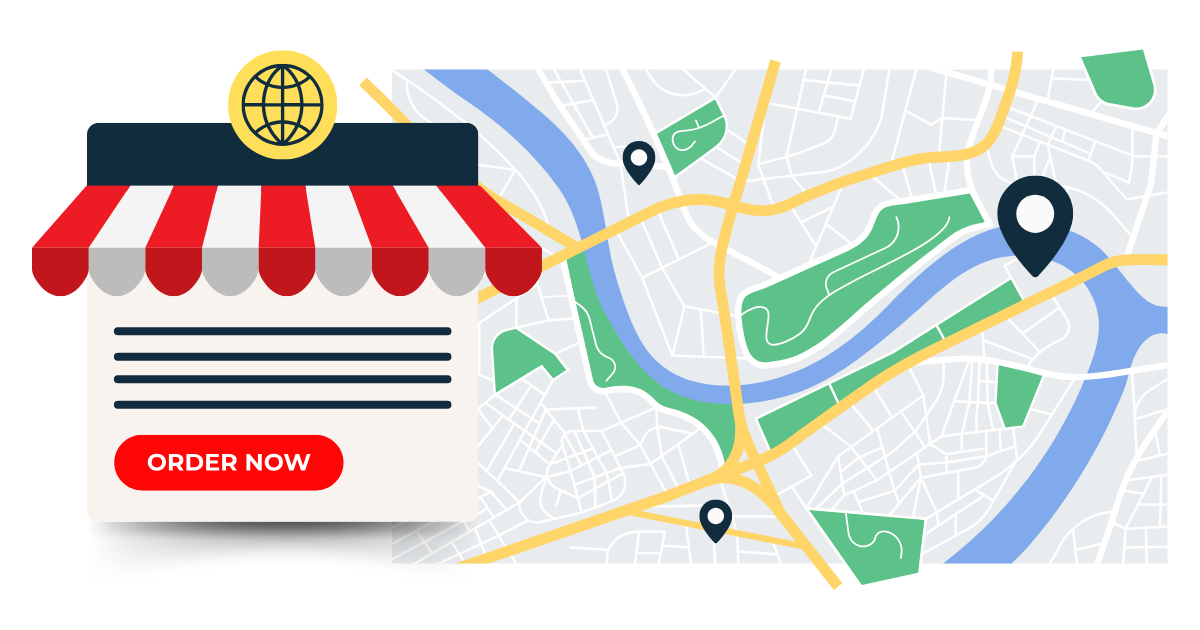
you’re building an online shopping guide, a directory of virtual services, or a remote-friendly resource list. So, how do you map something that doesn’t have an address?
Good news—you have options! Proxi makes it easy to include virtual businesses on your map in a way that keeps them discoverable and useful. Here’s how to do it:
Pick a General Location
Even if your business operates entirely online, adding a general location can help anchor it on the map.
Choosing a city or region where your business is based or where most of your customers are can make it easier for users searching for services in that area to find you, even if you don’t have a brick-and-mortar location.
For example, Proxi doesn’t have a physical office, but if we wanted to include ourselves on a map, we could set our location as Seattle, WA. If your business operates globally, selecting a major city where your target audience is concentrated can help create a useful reference point on the map.
Create a Virtual Business Category & Tags
If you’re building a crowdsourced guide, allowing contributors to categorize their businesses as virtual makes it easier for users to identify them. If you’re creating your own guide, labeling virtual businesses clearly within their category ensures ease of use.
Contributors can select a location that best represents their service area, such as a city or state, rather than a specific street address. Adding relevant tags, such as E-commerce, Online Coaching, Virtual Events, or Digital Services, allows users to filter and find businesses that operate online quickly.
If applicable, niche-specific tags like Telehealth, Digital Marketing, or Subscription-Based services can provide even more clarity. Encouraging contributors to add detailed descriptions helps viewers better understand the nature of each virtual business.
Combining categories and tags enhances searchability, making it easier for users to find the most relevant businesses. Additionally, fine-tuning your map’s advanced filtering settings within the Map Settings section of the Proxi Map Studio can further refine the search experience.
Optimizing Your Point Cards
A virtual business point should guide users to where they can learn more or make a purchase.Using the URL button to link directly to a store or service page ensures that visitors can access key information easily. Customizing call-to-action buttons with phrases like Shop Now, Visit Our Store, or Learn More helps create an intuitive user experience.
Including hyperlinks to a website within the point description adds extra visibility. If applicable, social media links can also be added to encourage potential customers to follow and engage with the brand.
To avoid confusion, consider turning off the "Get Directions" button for virtual businesses. Since these points don’t have a physical location, disabling this feature helps ensure users aren’t mistakenly trying to navigate to a non-existent address.
See It in Action
Check out how Everywhere Is Queer uses categories and filters to highlight online businesses on their World Wide Queer Community Map.
Virtual, Visible, and Mapped!
By following these simple steps, you can seamlessly integrate virtual businesses into your Proxi map, making it a powerful tool for connecting online services with map users.
Whether you're mapping a digital marketplace, a virtual event guide, or a directory of remote services, Proxi gives you the flexibility to make it work!
Related Articles
Get Inspired
View All Featured MapsAdventure Awaits!
Check out some of the latest articles on our blog

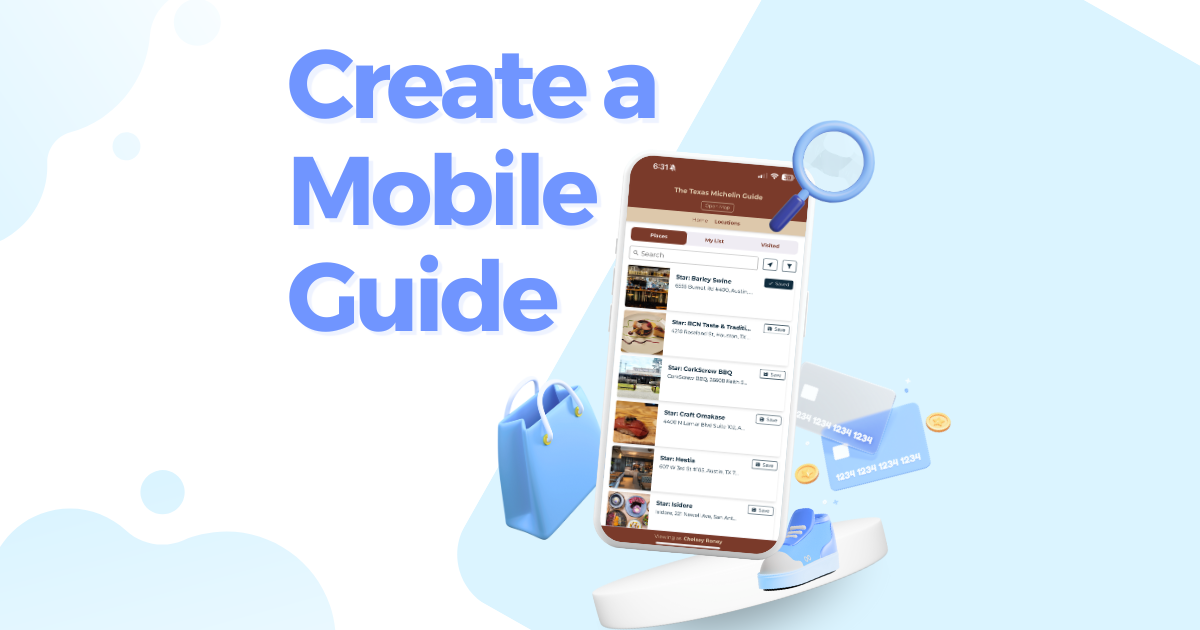
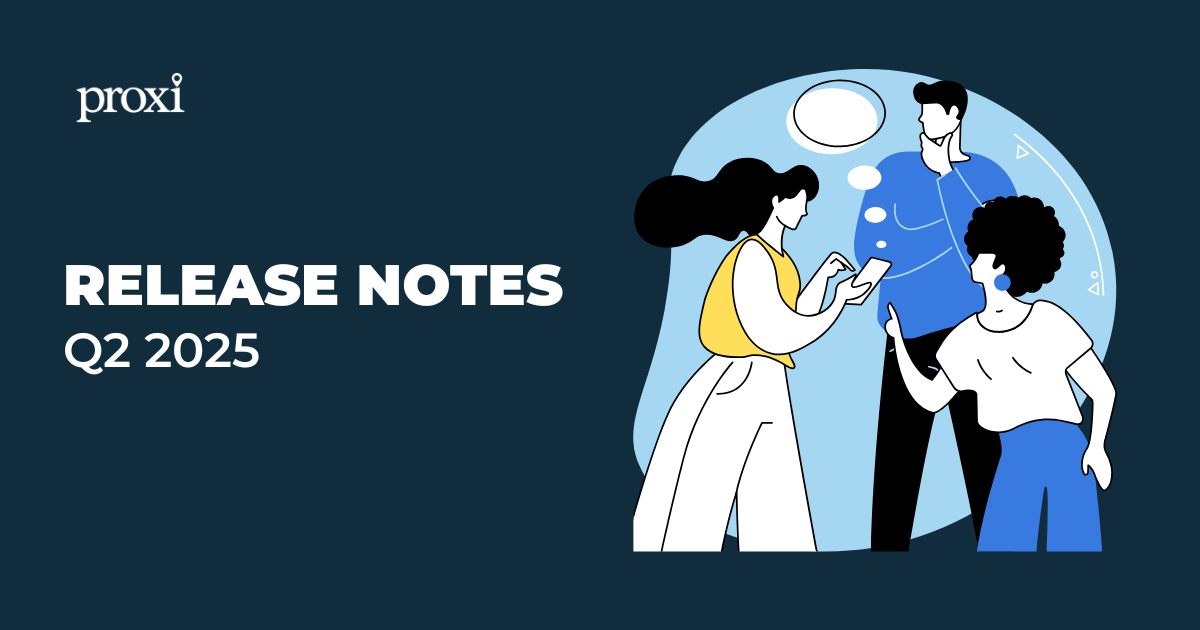
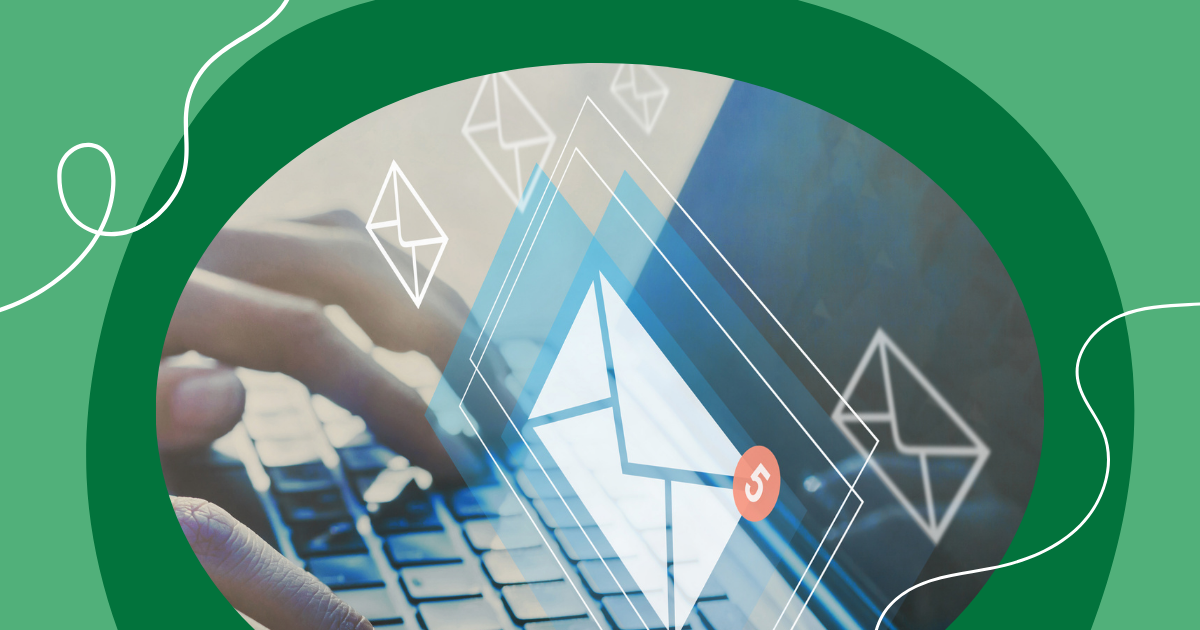
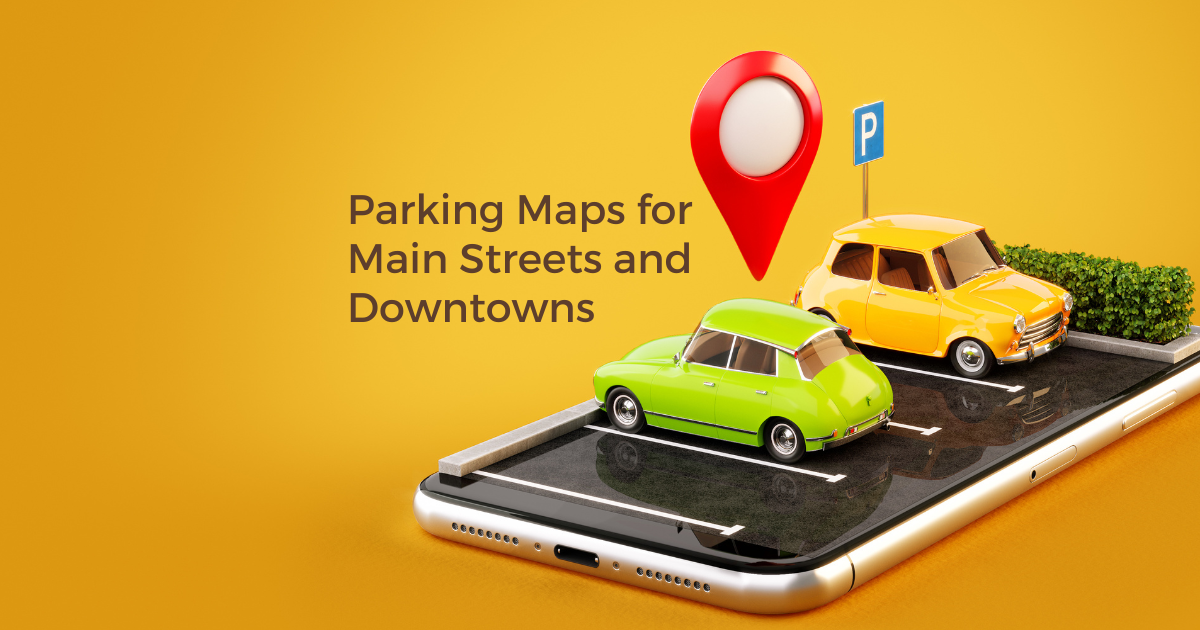
.png)
