
Mapping isn’t just about dropping pins on a map - it’s about crafting dynamic, interactive experiences that connect people and ideas. During our recent Mapping 101 Webinar, Proxi’s CEO, Chelsey Roney, and Marketing Director, Katie McClure, guided attendees through Proxi’s powerful tools, showing how anyone can create stunning, functional maps with ease.
Whether you’re new to mapping or a Proxi pro, this session was packed with actionable tips to elevate your maps.
🎥 Missed it live? Watch the full webinar here!
Let’s break down the highlights!
Your Mapping Journey Starts Here
Our Mapping 101 session was designed with everyone in mind. Think of Proxi as the Canva of maps: drag, drop, click, and customize—no coding required! Here’s how you can get started:
1. Navigating the Proxi Design Studio
When you enter the Proxi design studio, start at the top of the left-hand navigation panel and work your way down. This step-by-step approach ensures you’ll set a strong foundation for your map.
Brand and Style Settings:
- Give your map a name: Add a header and sub-header to introduce your map.
- Choose your colors: Match your branding or create a standout look.
- Upload your logo: Pro tip: Link your logo to your website to direct traffic your way.
- Set your center location, zoom level, and orientation: Make sure your map starts where you want it.
- Choose a map background: Use our options or upload your own custom code.
Aligning your map’s design with your brand makes it a seamless extension of you.
2. Organizing with Categories and Tags
Structuring your map is key to creating an easy and enjoyable user experience. Spend a few moments planning your map’s organization strategy before diving in.
Categories
- Group similar points like dining, shopping, or events.
- Each point can have only one category, so think of categories as broad groups.
Tags
- Add multiple tags to a single point for more detailed filtering.
- Examples: “Dog-Friendly,” “Vegetarian,” “Outdoor Seating,” or “Budget-Friendly.”
- Explore tag groups to create even more tailored filters.
Categories keep your map organized, while tags make it easy for users to find exactly what they’re looking for.
3. Adding Points to Your Map
Adding points is where your map comes to life! Chelsey shared several methods to make this process quick and easy:
- Click to Add: Double-click anywhere to add points, even for places without traditional addresses like trailheads or vendor stalls.
- Add-Point Form: Input a location (address, place name, or coordinates), assign a category, and add details.
- Search and Add: Locate specific places nearby. Search broadly (“coffee shops”) or narrow in (“Starbucks”).
- Spreadsheet Upload: Bulk upload data for efficiency—perfect if you already have a list ready.
- Text to Map AI Tool: Let AI scan a list and plot the points automatically. Learn more about this tool here.
Customize Your Points:
Each point can include:
- Titles and descriptions: Add rich text and hyperlinks to provide detailed and engaging information about each location.
- Photos: Upload your own images or use Google’s photo library to give users a visual preview of the point.
- Multimedia elements: Embed content like YouTube videos or Spotify tracks to make your map points more dynamic and interactive.
- Special offers or callouts: Highlight discounts, promotions, or important announcements to capture attention.
- Custom Buttons and CTAs: Add personalized links to encourage users to take action, like visiting a website, making a reservation, or purchasing tickets. Tailor the button text and link to align perfectly with your goals, ensuring every click leads to meaningful engagement.
4. Advanced Features: Crowdsourcing, Sharing, and Insights
Crowdsourcing:
Engage your community by allowing users to add their own points to your map. This feature is perfect for collaborative projects like local business directories or event maps.
Sharing Options:
Make your map accessible to everyone by sharing it:
- Via QR codes or direct links.
- Embedded into your website.
Insights and Metrics:
Proxi’s analytics provide valuable data on user interaction. Discover popular areas, track engagement, and refine your map to better serve your audience.
Get Started with Proxi Today
Ready to create your own map masterpiece?
Sign up for Proxi and explore the features highlighted in the webinar. Whether it’s events, resources, or community projects, Proxi makes mapping simple, effective, and fun. 💡 Explore Proxi’s Features Here
Have questions or need support?
Related Articles
Get Inspired
View All Featured MapsAdventure Awaits!
Check out some of the latest articles on our blog

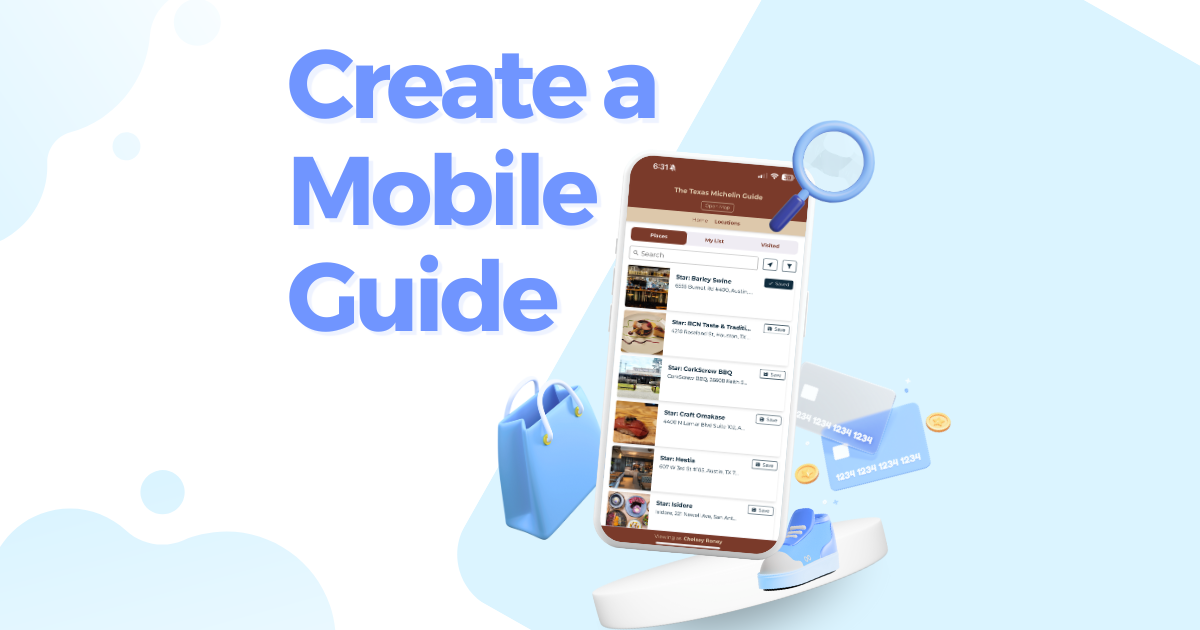
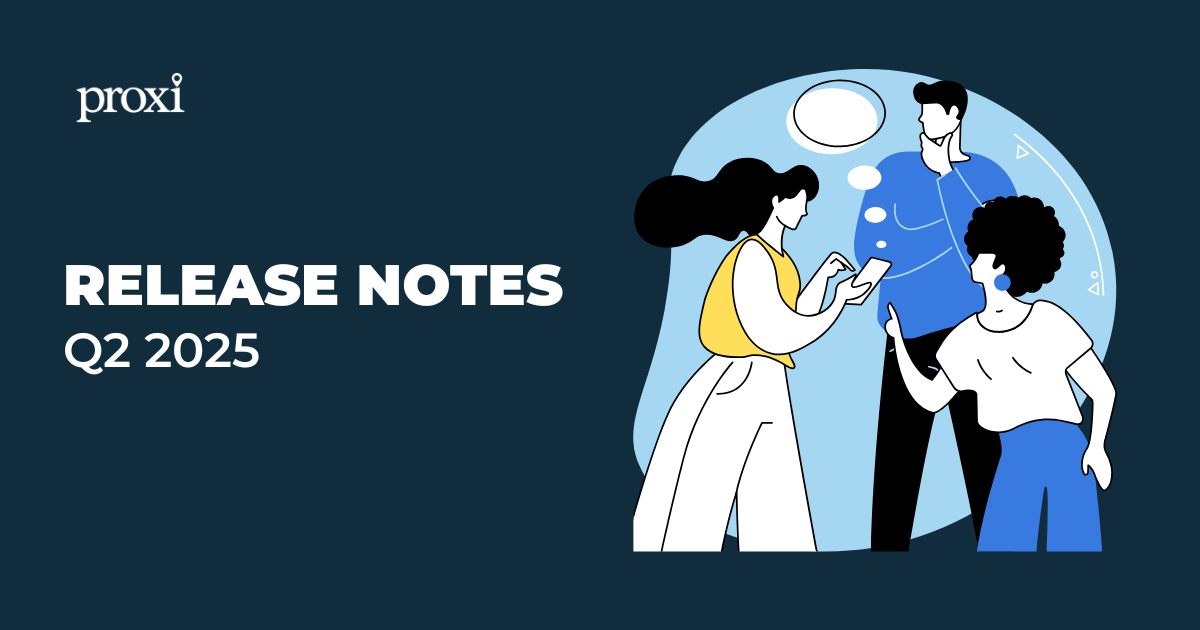
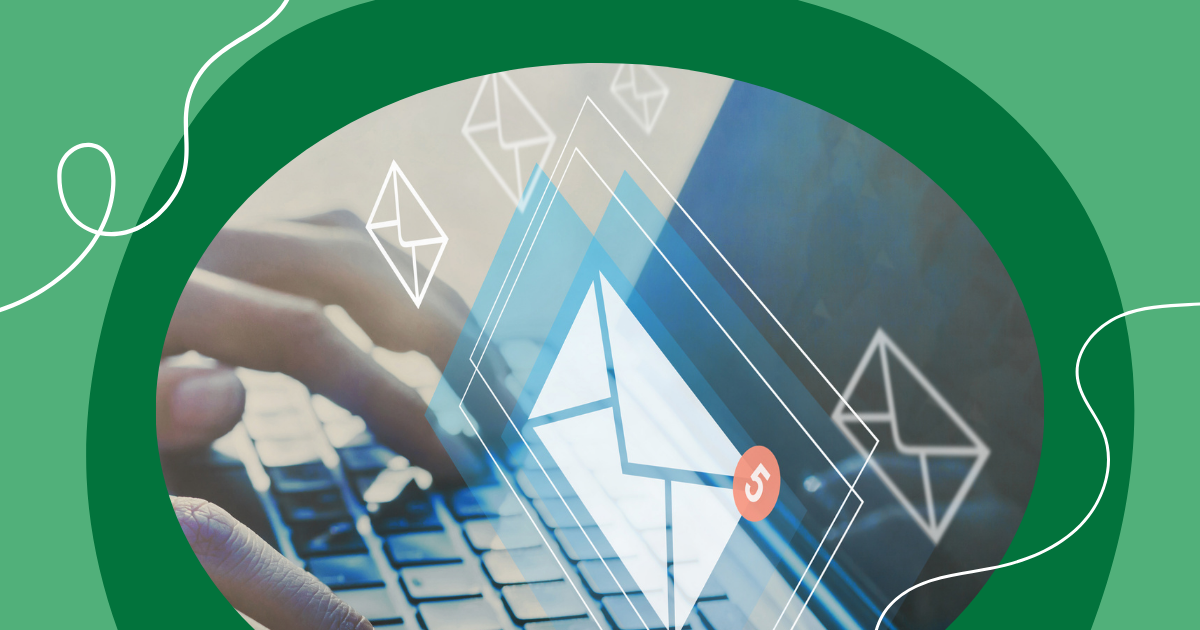
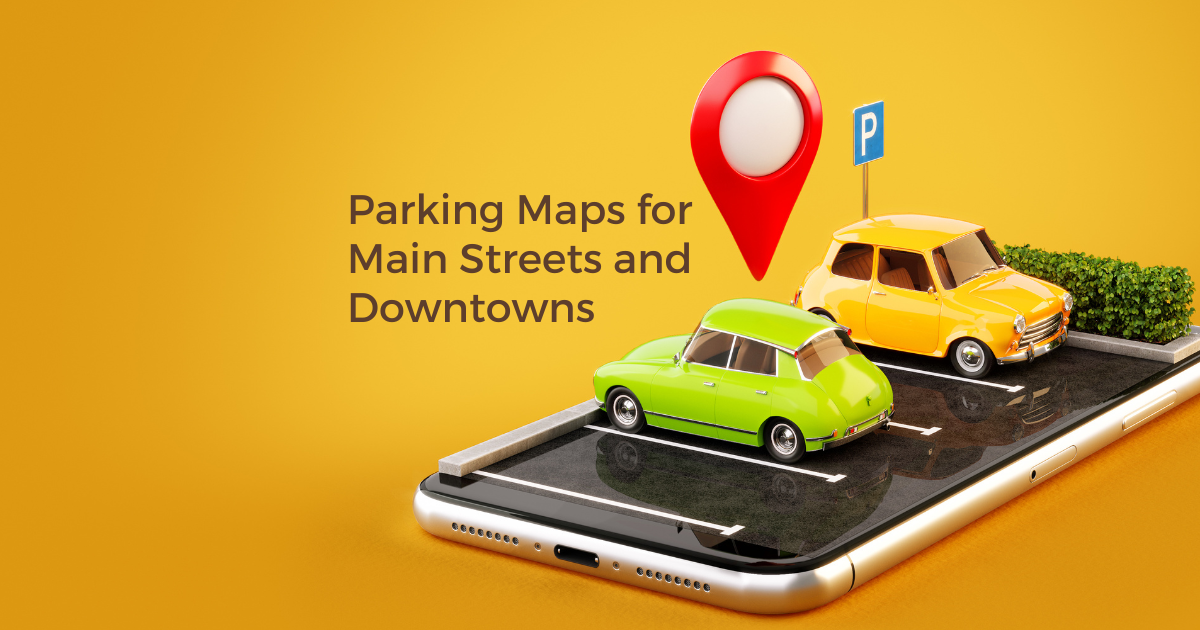
.png)
