
Easily transform a list of locations into a fully interactive map in second with Proxi’s new AI-powered Text-to-Map tool. Whether you’re an experienced mapmaker or a first-timer, this tool takes the complexity out of mapping, helping you focus on creativity and connection.
What Is the Proxi Text-to-Map Tool?
The Text-to-Map tool uses artificial intelligence to convert text-based information into a fully functional map. Simply input your data, and Proxi’s AI organizes it into interactive points on a customizable map. From addresses and descriptions to categories and icons, this tool handles the heavy lifting for you.
All you need is a list of places - no addresses needed. These can be lists of local businesses, addresses for internal directories, or broad locations like a list of national parks.
Great for converting blog posts into interactive maps. Copy and paste your blog post and Proxi will work through the details to map each place and pull in your descriptions.
Why Is Text-to-Map Helpful?
With Text-to-Map, creating detailed, interactive maps is faster and easier than ever. Here’s why it stands out:
- Time-Saving: No more manual entry — just paste your data and let the AI work its magic.
- User-Friendly: No technical skills are needed. Anyone can create professional-grade maps.
- Scalable: Perfect for small projects or large-scale mapping needs.
How to Use Text-to-Map: Step-by-Step
1. Log In to Proxi:
Already have an account? Great! If not, sign up for free. Free accounts get 3 AI calls per month, while Proxi subscribers enjoy 100/month.
2. Navigate to the Text-to-Map Tool:
Find it under "AI Point Generator" on the left-side panel.
3. Prepare Your Data:
Ready your location details! Whether it’s from emails, blog posts, or lists, any text format works.
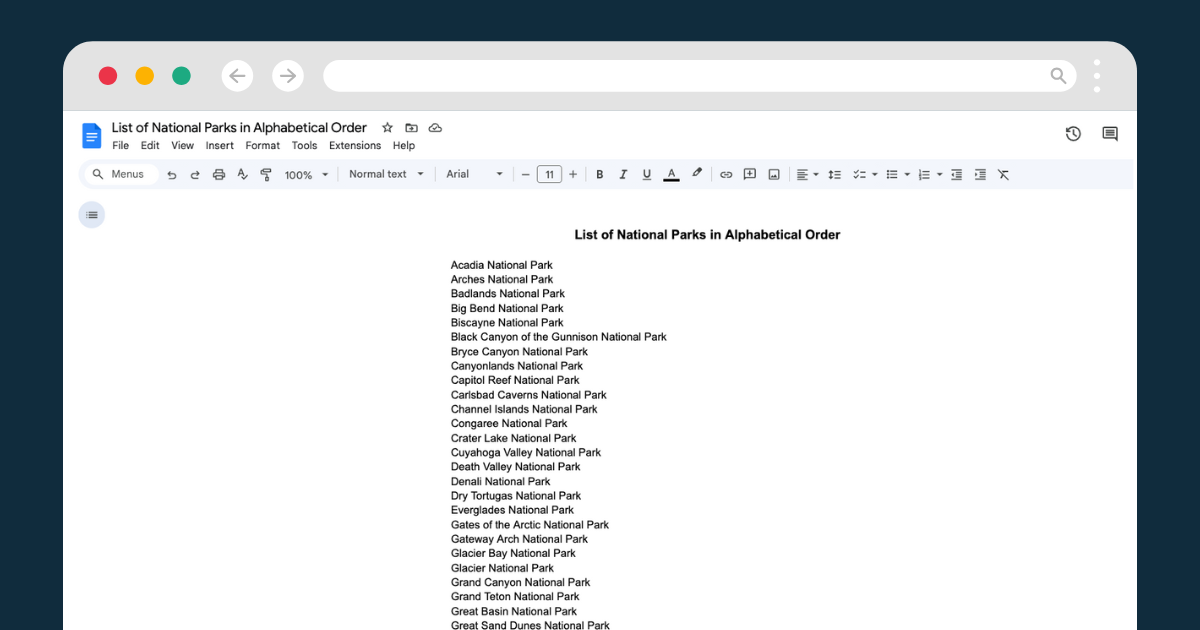
4. Paste Your Data:
Copy your data and paste it into the provided textbox.
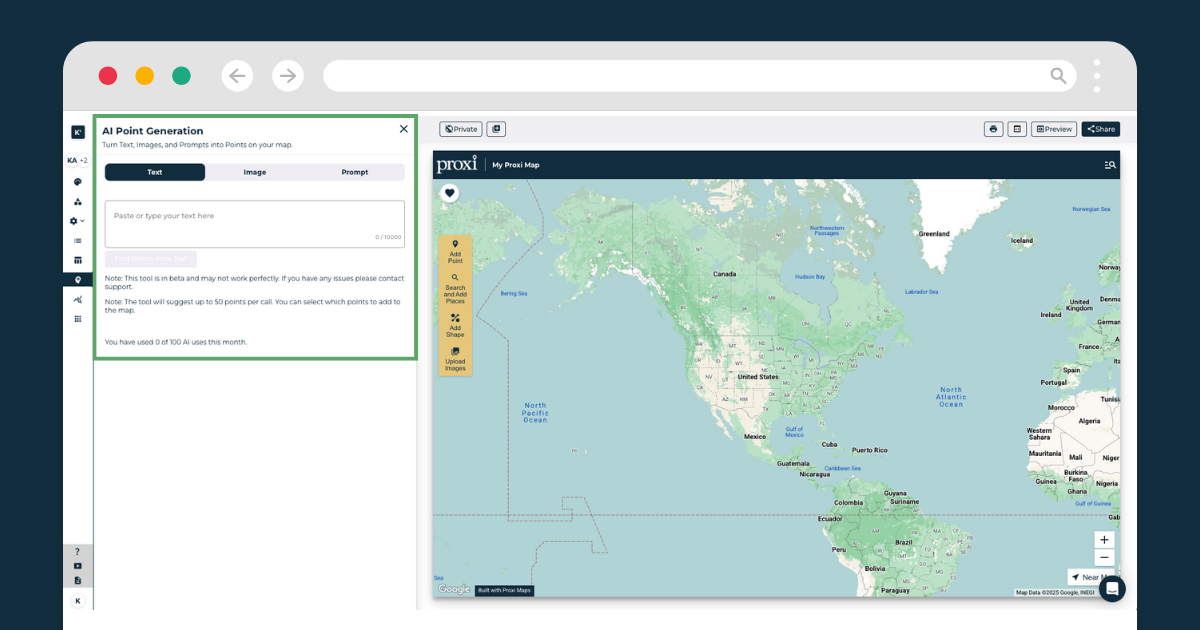
5. Let the AI Work Its Magic:
Sit back and relax while Proxi’s AI processes your input. It’ll automatically pick out key info and place points on your map.
6. Approve Your Points
Confirm which points you would like added to your map. Click add to map.
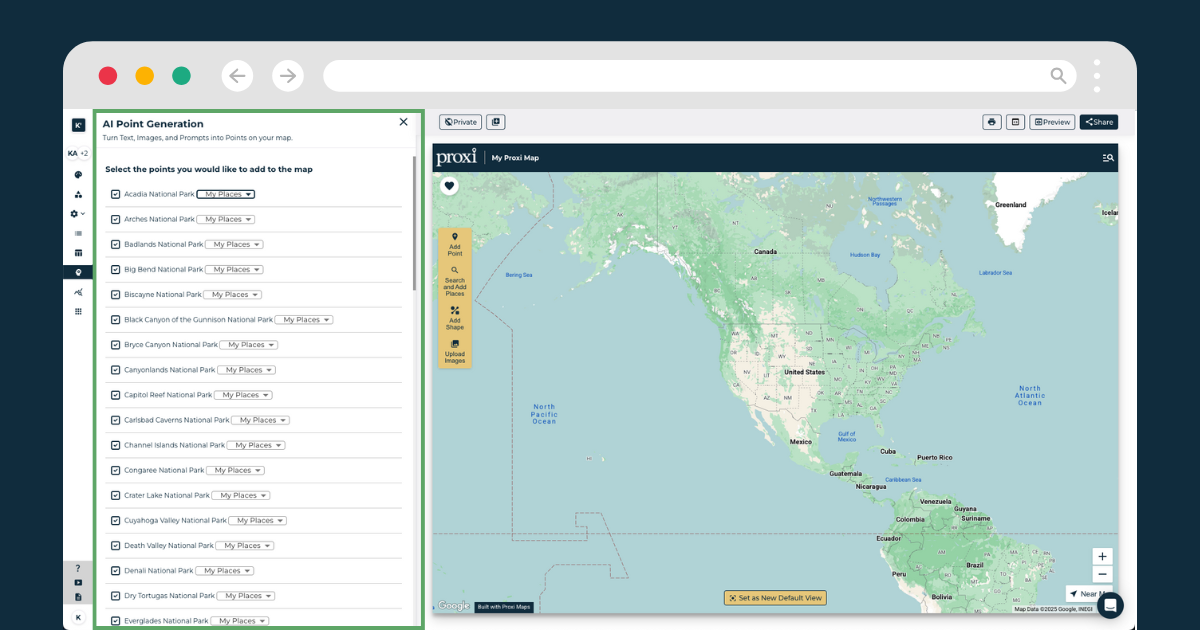
7. Review & Refine:
AI is smart but not perfect. Take a moment to review the map, and make any adjustments to locations, titles, and descriptions as needed.
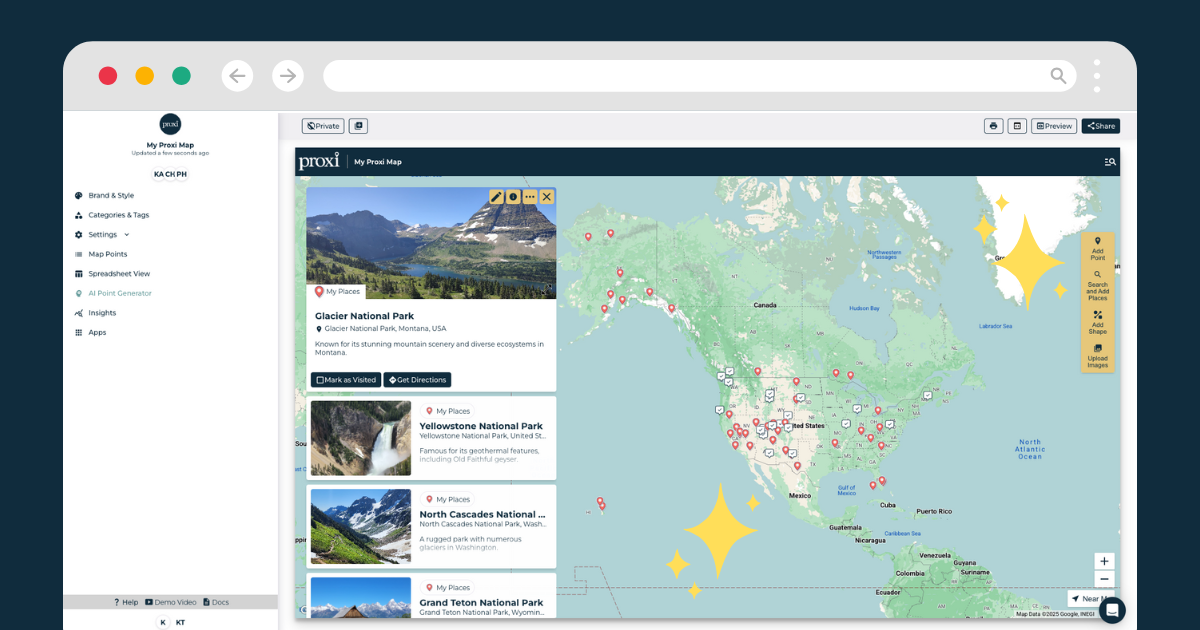
8. Customize Your Map:
Now, make it your own! Use Proxi’s editing tools to tweak colors, icons, labels, and more to match your style.
9. Publish & Share:
Once you're happy with your map, save it and share! Whether you send a link, embed it on your website, or include it in presentations, sharing is a breeze.
Use Cases for Text-to-Map
1. Simplified Map Building:
Map-making doesn’t have to be complicated. If you’ve got a list of data, Text-to-Map does the heavy lifting. Just upload your list and watch the magic happen – your data instantly transforms into a sleek, interactive map. No hassle, no headaches.
2. Convert Blogs to Maps:
Why settle for a boring blog post when you can turn it into an interactive adventure? Text-to-Map lets you take your travel stories, event guides, or city recommendations and bring them to life on a map. It's your words, but more fun.
Example: Got a blog about a Pacific Northwest road trip? Paste the locations into Proxi, and boom – you’ve got a dynamic map showing every stop along the way. Now your readers can follow your journey, or plan their own!
3. Local Guides:
Create maps that turn a simple list into an epic exploration. Whether you’re showcasing top restaurants, hidden gems, or the best spots to grab coffee, Text-to-Map makes it easy to build city guides that people will want to share.
Example: Curating a “10 Must-Visit Spots in Seattle” list? Drop it into Proxi, and voila – your map comes to life with pins, descriptions, and links. Your audience gets an interactive, fun way to explore your city guide.
4. Sales Territory Maps:
Get your sales team on the same page – literally! Upload your client list and sales territories into Proxi, and instantly get a map showing who’s covering what. It’s a fast, visual way to track regions and optimize your team’s workflow.
Example: Managing a nationwide sales team? Upload client addresses and assign territories to your reps, and Proxi will map it out. Now your team can see at a glance which regions are covered and where to focus next.
5. Real Estate Listings:
For realtors, showcasing properties has never been easier. Use Text-to-Map to create interactive property maps that not only highlight listings but also show nearby amenities and features. It’s the perfect way to give potential buyers the full picture.
Example: Got a portfolio of homes for sale? Upload property addresses and details into Proxi, and the map will display everything a buyer needs to know. It's an easy way for them to explore locations, prices, and listings all in one spot.
Why Choose Proxi’s Text-to-Map Tool?
Proxi’s Text-to-Map tool isn’t just about saving time; it’s about empowering creativity and making mapping accessible to everyone. Whether you’re building a map for personal use, business, or community projects, this AI tool ensures you get the job done with precision and flair.
Ready to revolutionize the way you create maps? Try Proxi’s Text-to-Map tool today and see just how easy and impactful map-making can be. It’s time to let your data tell a story—one map at a time.
Related Articles
Get Inspired
View All Featured MapsAdventure Awaits!
Check out some of the latest articles on our blog

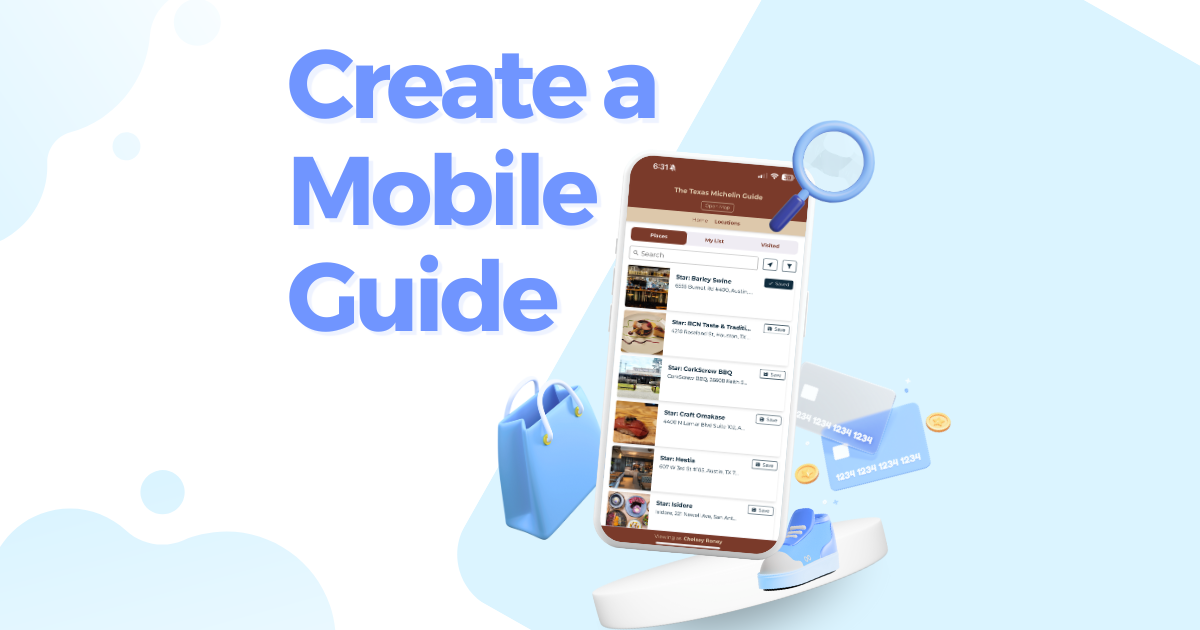
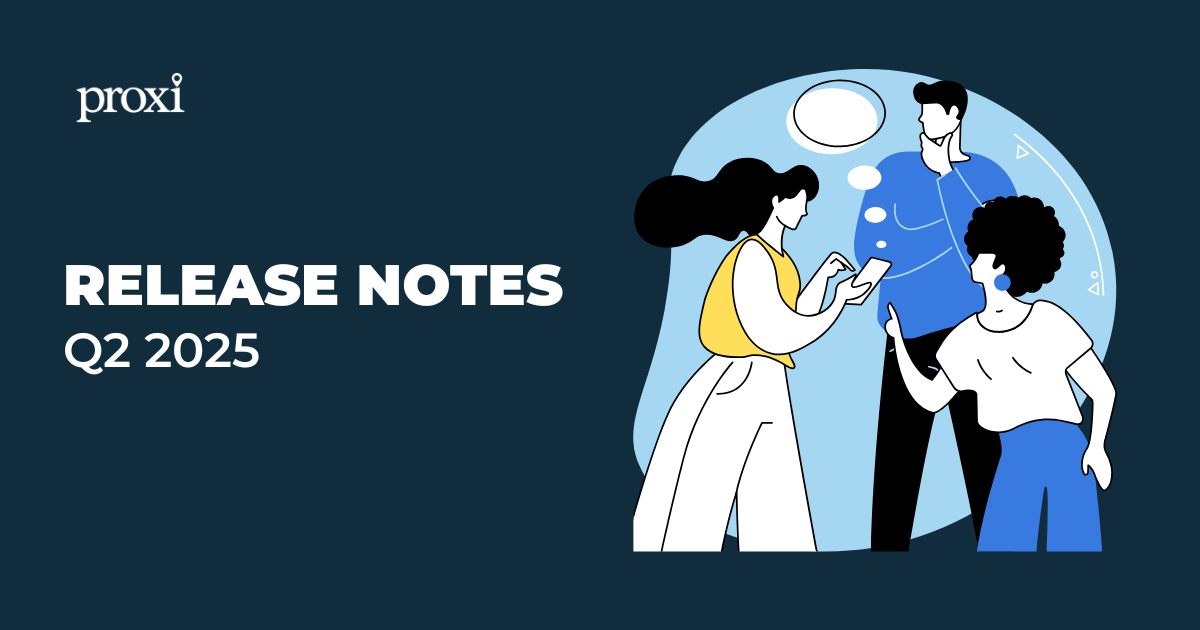
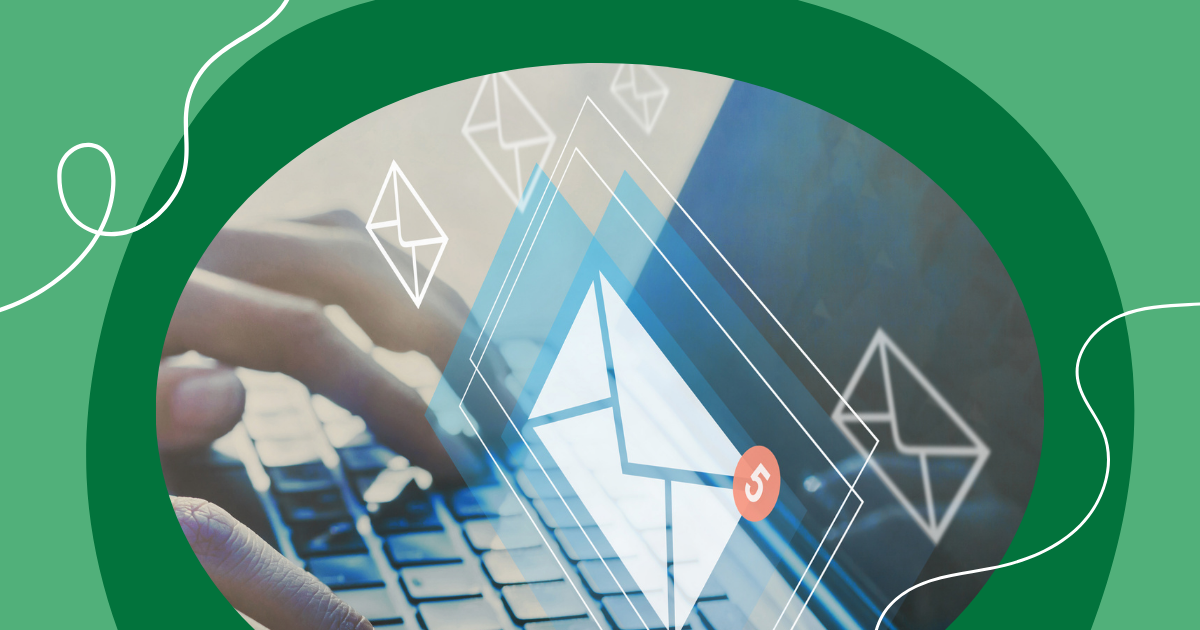
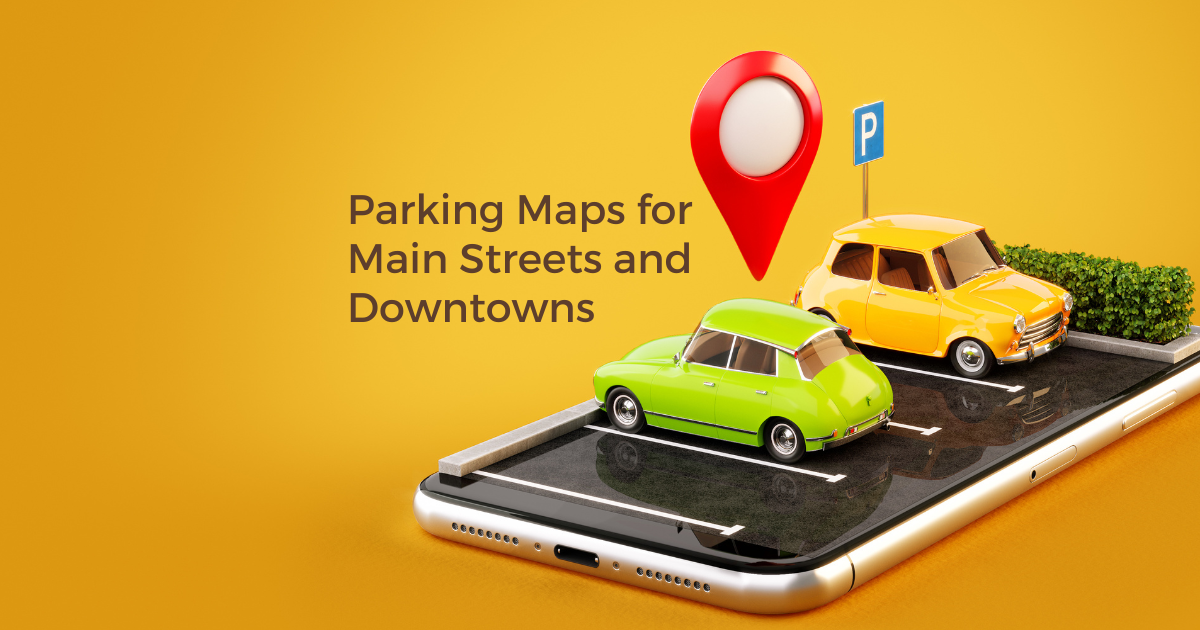
.png)
