
Proxi's Image-to-Map AI tool makes it easy to turn images—including paper maps—into interactive, digital maps. Whether it’s a JPG, PNG, or PDF, you can quickly convert your images into customizable, functional maps with just a few clicks.
What Is the Proxi Image-to-Map Tool?
Proxi’s Image-to-Map tool uses AI to transform photos, screenshots, or scanned documents (in JPG, PNG, and PDF formats) into interactive maps. This even includes turning paper maps into digital versions!
Whether you have a photo of a neighborhood layout, a scanned event schedule, or an image of a paper map, Proxi’s AI will automatically map out locations, data points, and features from the image. It’s an easy way to convert static visual content into interactive, editable maps - no complex software or technical expertise required.
Why Is Image-to-Map Helpful?
Proxi’s Image-to-Map tool makes creating detailed, interactive maps a breeze. Here’s why it’s so valuable:
- Quick and Easy: Upload your image, and let Proxi’s AI work its magic. No more manually transferring data or creating maps from scratch!
- Supports Multiple Formats: Whether it’s a JPG, PNG, or PDF, Proxi can handle it, so you don’t need to worry about converting file types.
- Customizable: After Proxi processes your image, you can refine your map by adjusting markers, titles, and other elements to suit your needs.
- Versatile: This tool works for a wide range of images—whether you have a blueprint of a building, a photo of a hiking trail, or a printed event map, Proxi can turn it into an interactive, shareable map.
How to Use Proxi’s Image-to-Map Tool: Step-by-Step Guide
1. Log In to Proxi: Already a Proxi user? Great! If not, don’t worry—sign up for free! With a free account, you get 3 AI calls per month, and Proxi subscribers enjoy 100/month.
2. Upload Your Image: Once logged in, head over to the "AI Image-to-Map" section. This is where you’ll upload your image (JPG, PNG, or PDF).

3. Select Your Image: Choose the image you want to convert into a map. It could be anything from a street photo to a PDF file you’ve scanned.

4. Let the AI Process It: After uploading your image, Proxi’s AI will start processing it. It identifies key features like locations, data points, or boundaries in your image and begins to create a map from the details in the photo.
5. Review Your Points: Once the AI has processed your image, you’ll be able to review the locations and details it has identified. You can approve or make adjustments to ensure everything looks just right.

6. Refine Your Map: Customize your map by editing the labels, colors, icons, and more. Proxi gives you full control over how your map looks and functions.

7. Add Layers for Extra Detail: Want to add more context to your map? You can layer additional data points over the image, such as nearby landmarks, event locations, or other features, to make it even more useful.
8. Publish & Share: Once you’re happy with your map, you can publish it and share it however you like. Embed it on your website, share the link on social media, or include it in presentations.
Explore this Example Map Made from this image

Example Use Cases
Here are some ideas for how you can use Proxi’s Image-to-Map tool:
- Event Mapping: Convert your event schedule or venue layout (from a PDF or image) into an interactive map so attendees can easily find key areas like booths, sessions, and food trucks.
- Neighborhood Guides: Turn a photo or scanned map of your local area into an interactive guide that highlights local attractions like restaurants, parks, shops, and landmarks.
- Textbook Mapping: Scan textbook images, diagrams, or illustrations and convert them into interactive maps, making it easier for students to visualize and interact with educational content.
- Historical Mapping: Digitize old blueprints or historical maps and transform them into dynamic, interactive versions, letting you compare past layouts with current ones.
- Campus Maps: Convert a scanned campus map into a digital, interactive version that allows students and visitors to explore building locations, parking areas, and amenities with ease.
Why Choose Proxi’s Image-to-Map Tool?
Proxi’s Image-to-Map tool is the easiest way to convert any image into an interactive map. It’s fast, supports various file formats, and gives you the ability to fully customize your map once it’s created. Whether you’re an event planner, urban designer, or enthusiast, this tool makes it simple to bring your images to life in a way that’s both engaging and professional.
Ready to turn your images into interactive, shareable maps? Start using Proxi’s Image-to-Map AI tool today and make your images work for you!
Related Articles
Get Inspired
View All Featured MapsAdventure Awaits!
Check out some of the latest articles on our blog

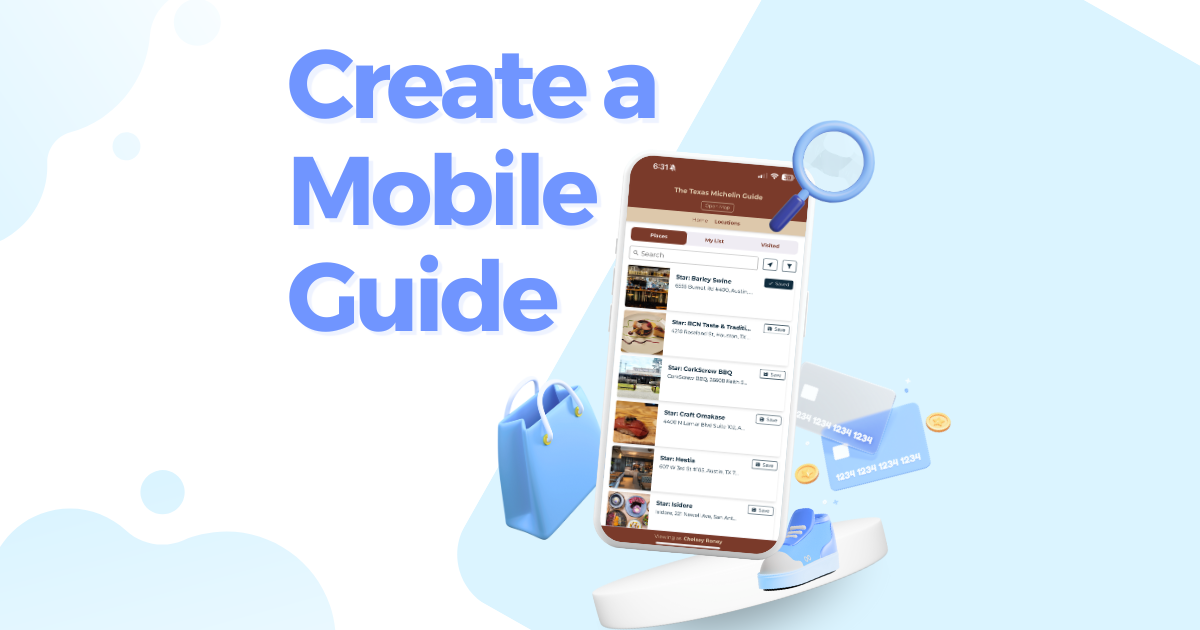
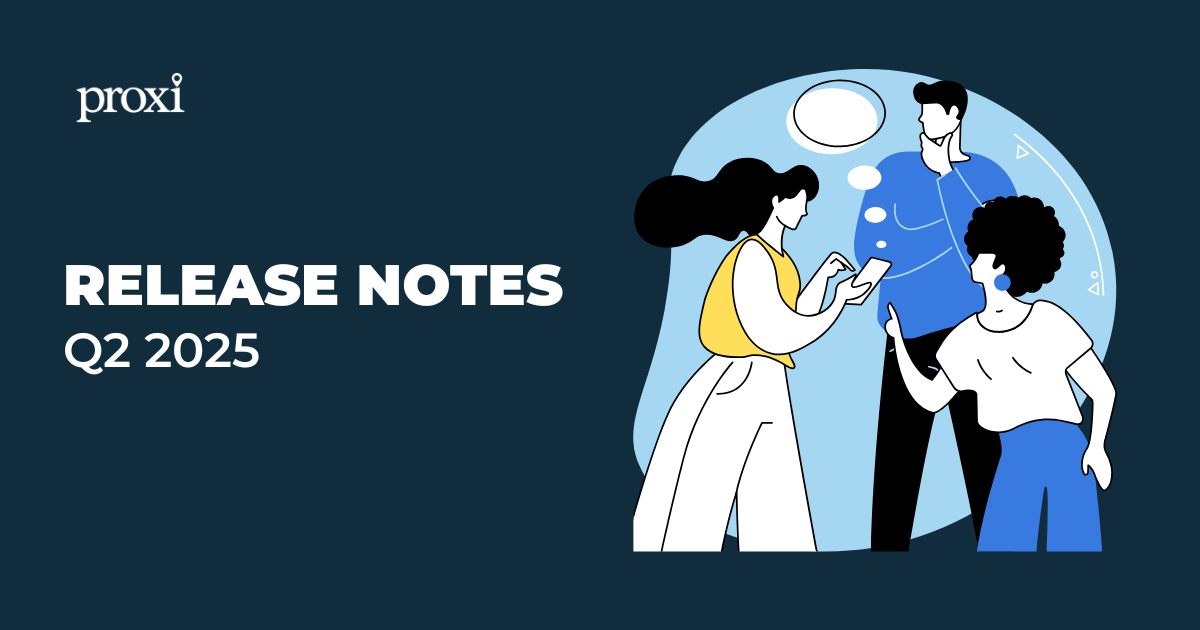
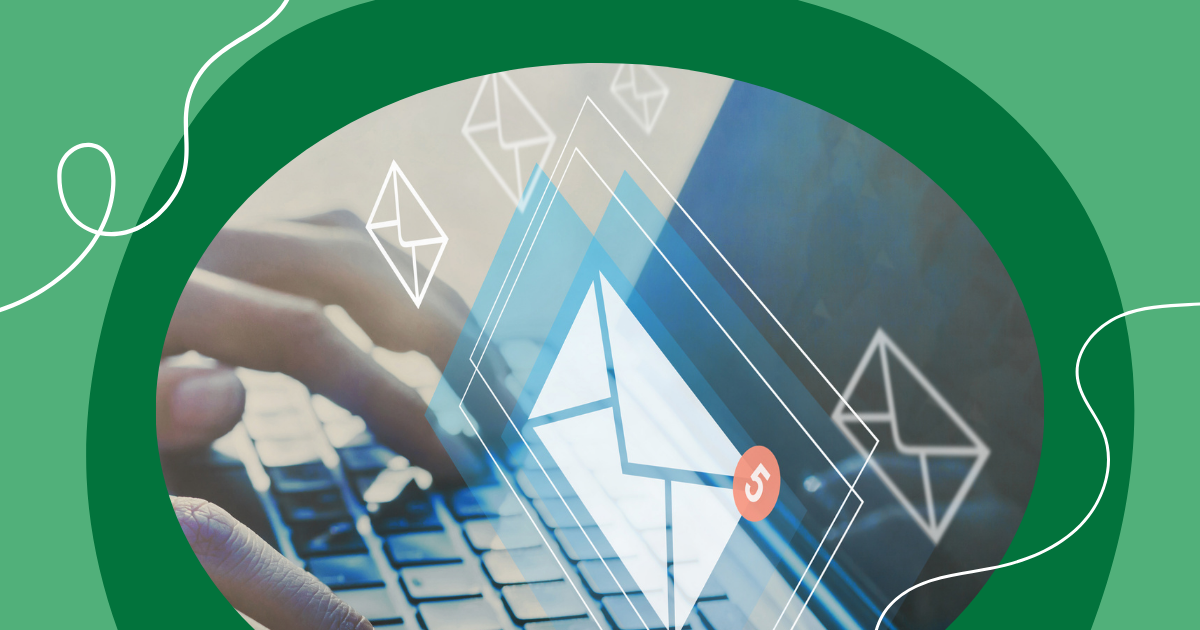
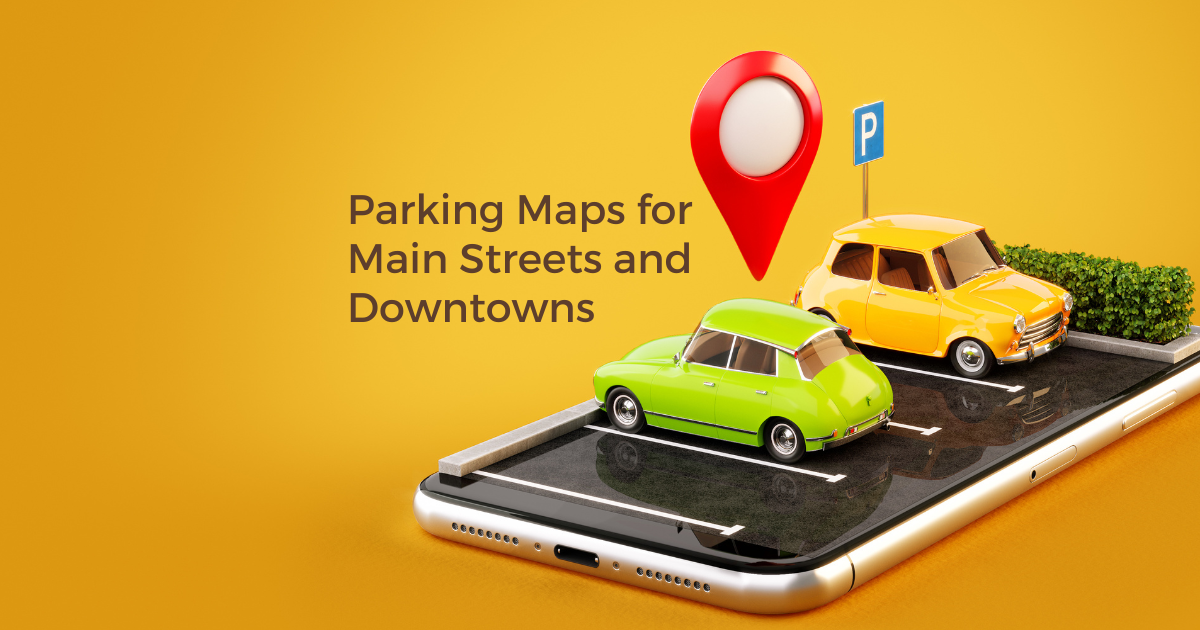
.png)
