
Using digital maps is incredibly convenient to find your way around and reach your destination efficiently. However, despite several innovations in digital services like Google Maps, many users don’t take full advantage of this service’s possibilities. By neglecting certain features of digital maps, you inadvertently make your journey more challenging, eliminating the simplicity these maps should provide.
One way to make your mapping experience easier is by using pin-dropping. Dropping a pin can solve several navigation issues that make your journey a hassle, ensuring you get to and from your destination quickly. For those unfamiliar with pin dropping, this article is dedicated to understanding how to drop a pin and why this action is so important for your navigation and mapping needs. Let’s dive in!
What Does “Dropping a Pin” Mean?
Dropping a pin on a digital map involves pinning locations at specific spots on the map. This phrase is commonly used when discussing digital maps, and rather than using a real pin, the “pins” in this instance are placed by clicking on the spot you want to mark to return to later.
After placing the pin, you can include additional descriptive information about the location for easier access in the future. For instance, you might embellish the pin with details about the location’s name, description, and other relevant information. Ultimately, dropping a pin saves the location as a specific GPS coordinate. Pins tell people exactly where you are on the map instead of a general guess, which too often makes users confused and lost.
How to Drop a Pin on Google Maps
Pinning locations on Google Maps is easy when you know what steps to take. Depending on your device, the steps to dropping a pin on Google Maps will differ slightly. To drop a pin on the desktop, complete the following steps:
- Open the Google Maps application on your desktop computer.
- Move around the map until you locate where you want to drop a pin.
- Once located, click on the spot where you want to place the pin. Once you choose this spot, a small gray pin and an information box should appear.
To place a pin on Google Maps on your smartphone device, complete the following:
- Locate and open the Google Maps app on your device
- Find the location where you want to drop a pin. Zoom in to ensure that you select the exact location.
- Tap the spot where you want to drop a pin and hold until the pin appears.
How to Drop a Pin on Apple Maps
Dropping a pin on Apple Maps is similar to the process on Google Maps. When pinning locations on Apple Maps on your Mac computer, complete the following:
- Open the Maps app on your Mac.
- Control-click on a location and select the “drop pin” option.
- Select the remove option to relocate the pin and drop a new one.
To drop a pin on your Apple iPhone, complete the steps below:
- Open the Maps app on your iPhone.
- Touch and hold the map in the desired location until a pin marker appears.
- Once the marker appears, you can refine the location, save it to your favorites, or save it to a location guide for your next journey.
How to Drop a Pin on Bing Maps
Begin the process by visiting Bing Maps at bing.com/maps. Select “Directions,” then enter the originating and destination locations in the spaces provided. Select the “Get Directions” option to allow the map to zoom in on your locations.
After zooming in, you can refine the locations by locating where to place a pin, right-clicking on the spot, and selecting “Add Pushpin.” Bing will then give you the option to add additional information about the location, such as its name, photos, notes, or anything else that will help you during navigation.
Benefits of Dropping Pins
Pin-dropping has several advantages on Google, Apple, or Bing Maps. Beyond knowing how to drop a pin, it’s essential to understand how the process will benefit you the next time you open your maps application. Here are some ways that dropping pins can benefit you and make life easier.
Share Location
Dropping pins on a digital map lets you quickly share your location. By placing pins on a specific point of interest or destination, you can easily communicate your current location with another person or coordinate a meet-up spot to ensure you and the other person find each other. Sharing your location by dropping a pin is especially useful when you’re meeting up with friends, organizing events, or providing another person with directions to a specific place.
Get Directions
Getting lost is a situation that no one wants to get stuck in. One of the primary benefits of dropping pins on a digital map is the ability to access accurate and efficient directions to your destination. Placing a pin on your desired destination allows you to easily request directions from your current location to your destination point.
This feature is essential when navigating unfamiliar areas or planning a reliable route for an upcoming trip. A digital map can provide step-by-step directions, alternative routes, and real-time traffic information to ensure you reach your destination on time.
Save Locations
Dropping pins on a digital map allows you to save and bookmark locations of interest to visit in the future. By marking a specific spot on the map, you can create a personal collection of your favorite spots to return to another day. Saving locations enables instant access to information about your favorite places, including the names, addresses, contact details, and user reviews of each destination. Saving locations is beneficial for planning your next trip, organizing an itinerary, or keeping track of places you’d like to revisit.
Using Proxi
Saving and sharing locations is one of the most exciting benefits of modern digital maps. Building custom digital maps is possible with Proxi, the leading mapping technology, to save and share locations and plan a unique journey.
Proxi offers several unique benefits you might struggle with similar mapping solutions. For instance, Proxi allows users to add multiple pins to their map for a fully-customizable solution to all your mapping struggles. Additionally, Proxi enables users to crowdsource maps and provides numerous sharing functions, such as links and embedding, to take your map to the next level.
Creating the perfect map for your journey is possible by using Proxi. Check out our interactive map builder today to see why Proxi is the best solution for your mapping needs.
Related Articles
Get Inspired
View All Featured MapsAdventure Awaits!
Check out some of the latest articles on our blog

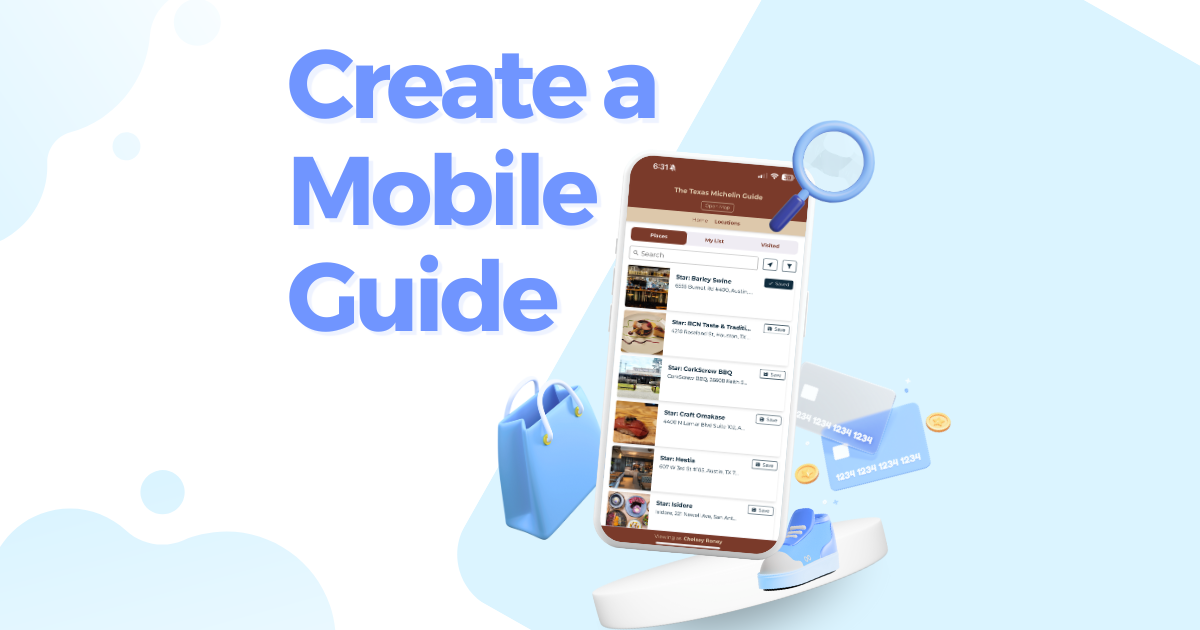
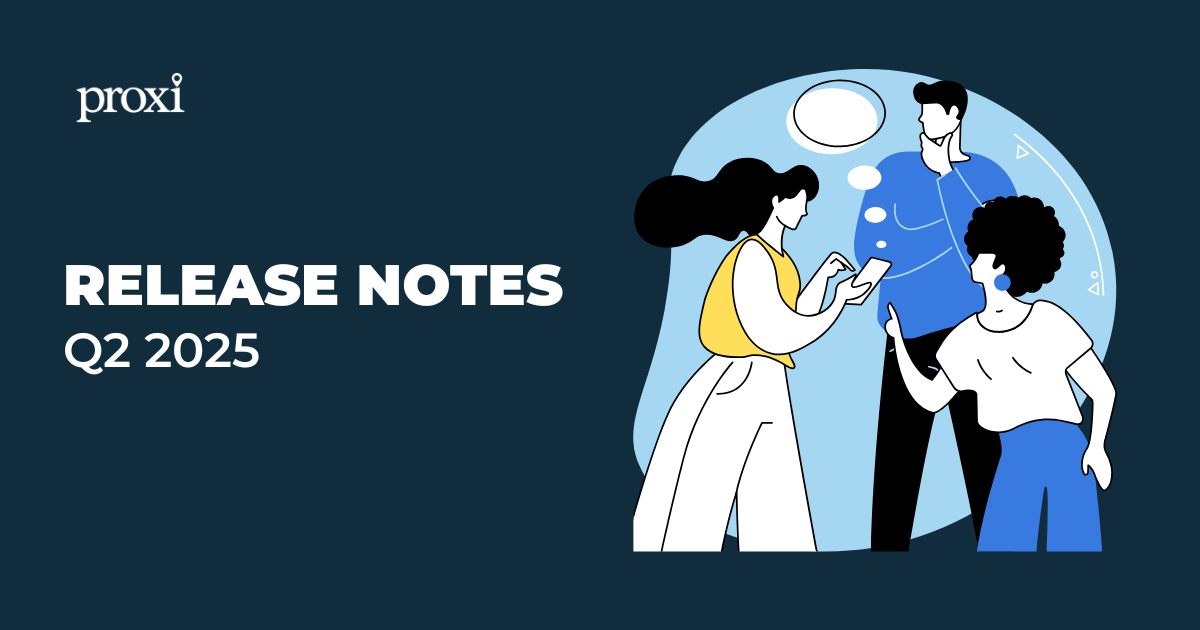
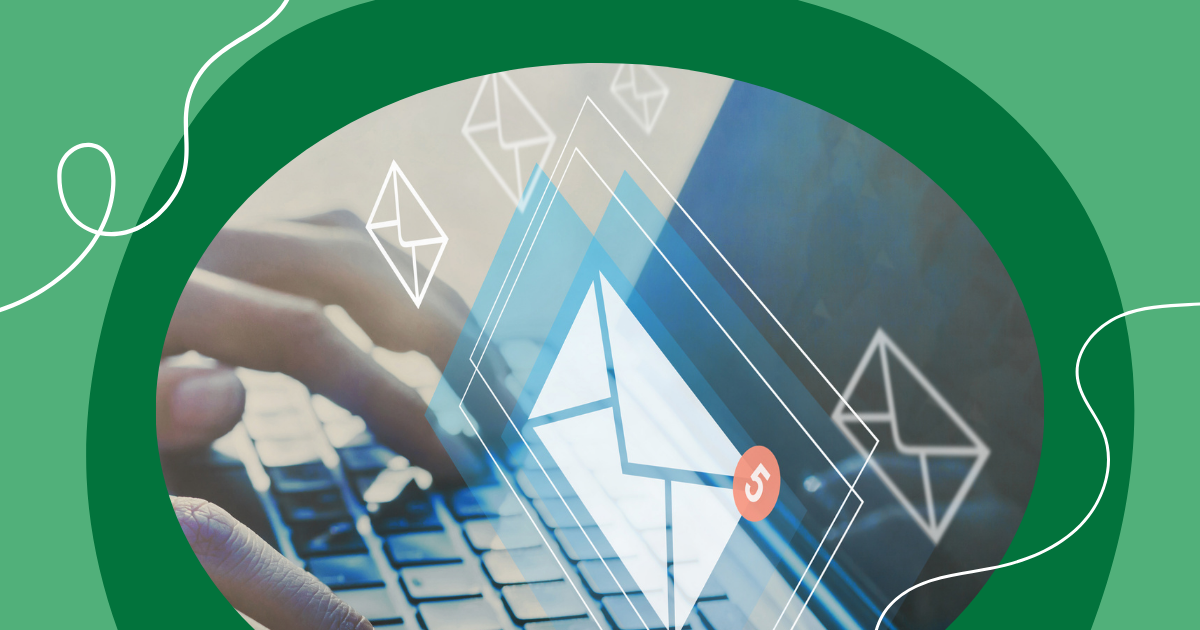
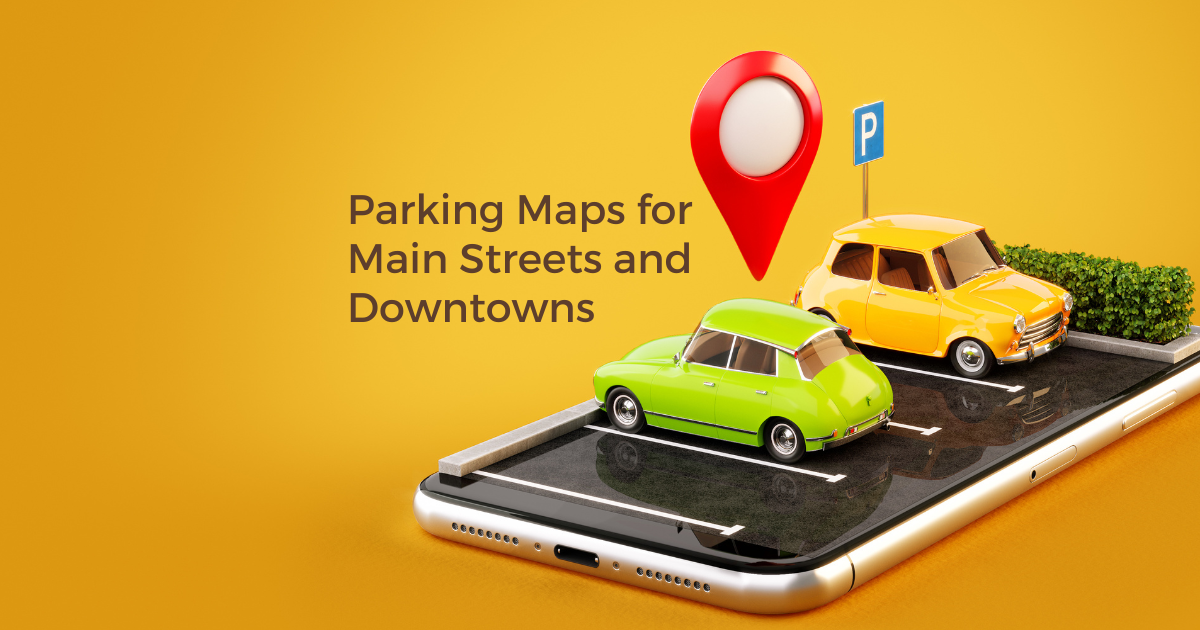
.png)
